The first time I heard the term “dark social,” I immediately envisioned some wizard sitting cross-legged in a tapestry cloaked bedroom, surrounded by slow-burning candles, a cloud of incense smoke, with different sized crystals.
It turns out dark social has nothing to do with magic, but it can cause a real headache for social media marketers trying to report on their hard work to clients.
What is Dark Social?
Dark social, a term coined by Alexis C. Madrigal in 2012, refers to URLs being shared by copying and pasting. For example, you’ve discovered a post on kitchen renovation tips through Pinterest and email it to your sister. Or, you’ve stumbled upon a top Nashville restaurants list on Facebook and shoot it over to your friend via Messenger. Native mobile apps, email, and chat are the three primary sources of dark social traffic.
Why Does it Matter?
According to a RadiumOne study, nearly 70% of global online referral traffic comes from dark social. In the examples above, Google Analytics would track this referral traffic as direct, but Pinterest and Facebook really deserve the credit.
I started thinking about this when I noticed the landing pages of my own website’s direct traffic. First, it’s highly unlikely someone manually typed those full URLs. Second, the top two landing pages also happen to be two of my top-performing pins. My conclusion? My two top landing pages are dark social traffic through Pinterest. Although many companies recognize the value of social media, some marketers still struggle with ROI.
Where Does Dark Social Hide?
There are tons of reasons why traffic can be labelled as direct traffic and not all of them are tied to Dark Social. Mark Hansen of Megalytic has a great working list.
Direct Traffic Could Be From…
- Accessing a link from an email (dark social)
- Clicking a link from a mobile social media app like Facebook or Twitter (dark social)
- Clicking a link from an email (dark social)
- Clicking a link from an Office or PDF document
- Accessing a site from a shortened URL (sometimes)
- Going to a non-secure (http) site from a link on a secure (https) site
- Browser issues when accessing a site from organic search (sometimes)
- Accessing a webpage from a bookmark
Spot Dark Social Using an Advanced Segment
So, how can you tell when traffic is dark social, and when it’s not? In some cases you can make some educated guesses. If you see a spike in an article’s direct traffic around the same time you promote a Facebook post, for instance, this could be social traffic you’re not getting credit for in social media reports.
In order to track down dark social traffic, you first need to identify and track referrals that came to your website through direct traffic but didn’t go through your homepage. We’re assuming most dark social traffic is from people sharing articles and resources beyond your homepage.
You can accomplish this by creating a dark social Advanced Segment in Google Analytics:
- In Audience Overview, click on the dropdown “+ Add segment” box after your “All Sessions” segment.
- Choose the red “+ New segment” button in the left corner of the screen.
- Name your new segment (ex. Dark Social Traffic).
- Create two conditions by excluding traffic whose destination page was your homepage and include traffic whose source was direct.
- Exclude sessions where Landing Page exactly matches /.
- Include sessions where Source contains (direct).
- Click save to create your Dark Social Traffic filter.
Having a filter like this makes it easier to spot trends in direct traffic, but there’s an even more accurate way to track down dark social traffic.
A More Accurate Way of Measuring Social Traffic
For a clearer picture, you can use campaign variables. Campaign variables are strings of text and symbols you add after a URL to pass along information that is tied to a specific visitor. It sounds technical, but campaign variables are quite easy to setup.
If you share posts with campaign variables, you can then sort traffic in Google Analytics by campaign source, campaign medium, and campaign name. Campaign variables allow you to tag visitors from different sources within the same umbrella. For instance, you could tag a URL with the campaign name “Winter Sale” and use this link in email, social, and ads. After the sale, you could view all traffic from your campaign name to see the direct impact of all the links related to your sale.
Reporting on Dark Social Traffic
Here’s how to report on campaign variables giving you a clearer picture of the traffic that results from your direct efforts.
- In Raven click Reports > Report Builder
- Create a new report or edit an existing report.
- Click Add Section > Google Analytics.
- Add a Campaigns widget.
This sorts your traffic by any traffic tagged with a campaign name.
The Future of Dark Social
With the rapid growth of apps like Snapchat, WhatsApp, and Messenger, it’s safe to say we’re going to see continued dark social traffic. And by identifying, analyzing, and reporting on this traffic, you can work more closely with clients on engaging this audience.
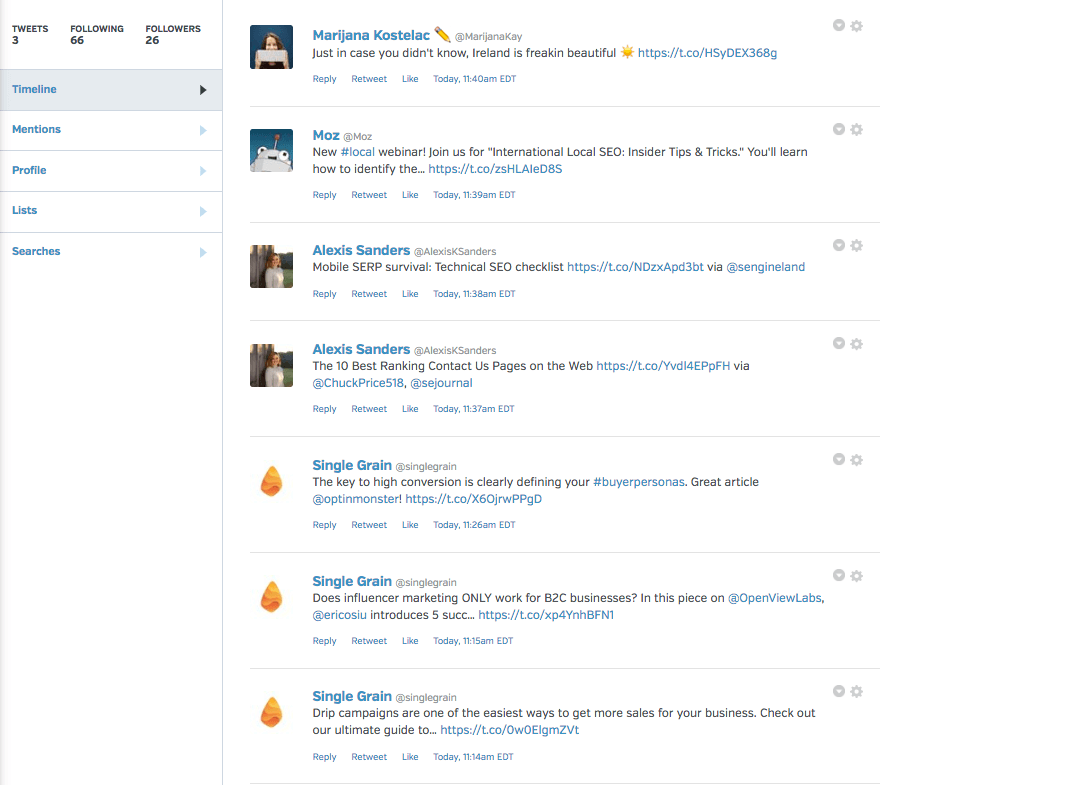
Now social media marketers can get the credit they deserve by automatically delivering Facebook, Twitter and LinkedIn reports that prove value.

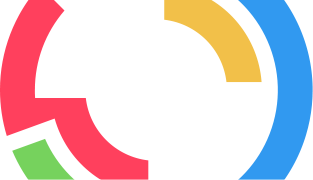
A lot of that direct traffic can be referral traffic too (excluding social media). A lot of users open external links in new tabs. Go to ga and watch this in real-time. Click a referral link to your website and watch it be referred to as direct traffic.
Great point, Erik. Thank you for adding to the dark social conversation! 🙂
Without being able to hide utm strings in social, key variables truly are the way to go.
Hi,
I’m unable to follow/find the sequence mentioned here. Please share a more simplified steps perhaps with step-specific screenshots. That would be helpful for rookies like me to implement easily. Especially for step 3 to 6..
Thanks in advance!