Graphs can be fun, they can be colorful, and they can help you tell a story. Done properly, charts and graphs make it easy for your customers to visualize what you are trying to say.
When reporting to clients, it’s important that you make the facts easy to understand. The text and any graphics you include need to be clear. If you want to continue handling a client’s data, you don’t ever want to leave them questioning your conclusions.
What NOT to Do
Just for the fun of it, here are some examples of how visual displays of information can also distort or confuse. In these cases, the visuals did nothing but create additional questions – the exact opposite of what they were trying to do.

Walter Hickey of Business Insider said he actually understood less about soccer after looking at this chart.

There is far too much going on here. You can tell they had fun building the graphic, but why, for example, is the percentage of melons shown as an onion?

These suffer from being over-produced. If you or a designer spend time on a chart, make sure you don’t design at the cost of readability.

I am adding this one just because. Omnicomic.com summarizes this chart well: “Alien, Prometheus, and Predator walk into a bar, and that’s about it.”

And in a bit of WTF, we have this pie chart allegedly showing what Canadians in Winnipeg liked about a previous Super Bowl.
Having seen all these bad examples, what can you do to avoid becoming the person who created “that graph?”
When to Use Different Charts in Reports
A great place to start would be to understand how each particular kind of visualization works best. Here, in no particular order, are the 5 common chart types and when to use them:
KPIs

Tables
The table has been thoroughly discussed elsewhere – it has its uses. However, our focus is how best to visually display all that data in those situations when arrays of numbers aren’t going to get your point across.
The line graph, bar chart and pie chart are all excellent ways to impart information, but they are generally used for, and are best at, quite different things.
Bar Charts
Use bar charts to show numbers that are independent of one another. An example might show a comparison of how many people like Chinese food vs Indian food vs burgers. This chart clearly shows how the number of site visitors fared during this period vs the previous period.
Pie Charts

Line Graphs
Line graphs are helpful for showing you how numbers change over time. You would use this when your data is connected and you want to show its progress. An example might be how many books you sold over the course of a month or how many visitors came directly to your site. The points on the line show how things change day-by-day.
Raven Charts
Using these graphical elements, I’ve created a visually impressive sample report showing how a website might have fared in the month of December.
Here’s how to create reports like these in Raven. To do this, navigate to Reports > Report Builder and click the New Report button. This will create a blank slate for you to work with. The following steps show how to add one of the widgets from my example report:
- Click the Add button to bring up the Section picker.
- Choose the Google Analytics button from the menu.
- Instead of choosing a widget group like Summary, click the Create Custom Widget button.
- Select the Metric “All Traffic,” and set the widget type to Pie Chart.
You can see that there are a number of available options, I’ve kept this one simple. - Scroll to the bottom, and hit Submit.
To get the Line Graph or Bar Chart instead, you merely change the Widget Type you picked on step four.
Remember, if you try to do more than simple comparisons, like the earlier soccer chart, your message gets muddled. Know when to avoid adding another layer of complexity just to add another “cool effect.” Also, you don’t have to figure out how to build your own graphs and charts. By using Raven for your reporting, you leave all those spreadsheets behind.
One very important lesson to take away from this? Try to keep it simple. Your clients will thank you.

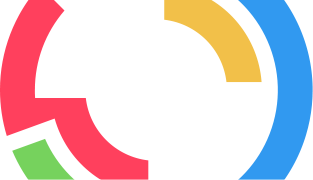



Hello
nice features
Good article. The words are quite inspiring. For any queries regarding roku contact Roku Customer Service Number