I’m a word person.
Although I’m married to a brilliant designer and surrounded by many visually-oriented friends, I can’t design my way out of a paper bag.
But even I can see the writing on the wall: photos are the new headlines. When managing all our social media campaigns, we can’t stop Pinning, Tumbling and Instagramming images – and audiences love them.
So what’s a word person to do in an image-crazy world? Make photos out of words, of course. Quotes and sayings are wildly popular on visual networks and can add life to even the densest blog posts.
BTW If you want to schedule your social posts with those clever images you create, Raven has Social Management Tools
Want to Make Images with Words and Quotes On Them?
I set out to find the best web-based resources to help me make quote photos. These are the nine best tools for creating fast, easy and great-looking images from text for blog posts and social media. Here’s my review of each, along with a sample image I created from each tool.
Huge difference between just text/audio vs text+picture
Lesson: don’t hit users with a big fat wall of text! pic.twitter.com/kcqkAMM1Yp
— Jeremy Rivera (@JeremyRiveraSEO) September 18, 2018
Update: 9/24/2018 – I wanted to make a quote image for one of our own posts, and ended up rediscovering this post. Unfortunately, several of the tools had gone offline! I’ve updated the list and am on the hunt for new tools that may have been left off the list!
BTW – Did you know that Raven Tools doesn’t just have SEO tools and fantastic marketing reports, but we also have social media management tools for Facebook, Twitter, Youtube & LinkedIn? Oh yea, not to mention Facebook (and Instagram) Ad reporting.
Additional Resources To Get More Out Of Your Images
- How to use Alt & Title Text Correctly for SEO
- How to increase site traffic with your existing content (Spoiler: Images is one of the key elements)
- Social media image size cheat sheet
Pablo By Buffer
- Website: Pablo By Buffer
- Price: Free
- Quote styles: 600k+ free images from Unsplash or upload your own
- Post options: Share to Pinterest, Facebook, Twitter or Tumblr
- Can I keep the photo? Yes, download for free.
- Pros: Choose layouts & sizes for Pinterest, Facebook & Twitter, add logos
- Cons: Sometimes the text addition element tables get a little wonky and difficult to get “just right”
- Extras: Change filters, lots of font options.
Fotor
- Website: Fotor
- Price: Free for basic plan, or $3.99 a month for the Royale plan
- Quote styles: Multiple photo editing functions, photo collage
layouts and graphic design templates such as fonts, effects,
overlays and textures for total creative customization.
Options: Share to Facebook, Twitter, Pinterest, Tumblr or
Google+ - Can I keep the photo? Yes, click the Save button up top at any
time with normal or high quality needs. - Pros: This is more of an photo editing and graphic design tool
that not only allow you to add photo effect or text on your photo,
but also provides you many poster design templates for creation
(in addition to a million other features). So if you’re looking for
one of those, this one is good for you! - Cons: You need to sign up with email address and start your
photo editing with any images. - Extras: You can also create photo collages and graphic design
with Fotor.
LiveLuvCreate
- Website: LiveLuvCreate
- Price: Free
- Quote styles: Tons of readymade backgrounds and the ability to upload your own photos. Bonus: You can also pull in your Facebook images directly.
- Post options: Share to Pinterest, Facebook, Twitter or Tumblr
- Can I keep the photo? Yes, right click or drag image to desktop
- Pros: Lots of extras like borders, effects and Instagram-like filters
- Cons: This tool almost overwhelms with all its potential. The app does offer some tips on making a good image.
- Extras: None
Quozio
- Website: Quozio
- Price: Free
- Quote styles: 28 different choices
- Post options: Post to Pinterest or Facebook or share via email
- Can I keep the photo? Yes, right click or drag to save as image or choose “keep” to collect in app
- Pros: Simple and fast – you can’t mess this one up
- Cons: Not much control over fonts – you can only choose from pre-made options
- Extras: “Quote with Quozio” bookmarklet allows users to highlight text on any web page and create a graphic.
ReciteThis
- Website: ReciteThis
- Price: Free
- Quote styles: 42 different pre-made templates
- Options: Share to Tumblr, Pinterest, StumbleUpon, Facebook or Twitter or email
- Can I keep the photo? Yes, via permalink or download
- Pros: A variety of sleek, sophisticated templates
- Cons: Really big watermark on images
- Extras: None
Quote4Fun – Via Polyvore
- Website: Quote4Fun
- Price: Free
- Quote styles: 27 different fonts, customizable font size and placement, and a color wheel for background and font colors
- Options: Share to Facebook, Twitter, Tumblr, StumbleUpon or Pinterest
- Can I keep the photo? Yes, click download button
- Pros: The ability to add popular meme images is a unique feature
- Cons: No readymade backgrounds; only the option to add one black-and-white image to your photo. Acquired by Polyvore and moved to a folder, still works though.
- Extras: Nope
QuotesCover
- Website: QuotesCover.com
- Price: Free
- Quote styles: Scroll through many font choices and color schemes. You can upload a photo to create a background and add some effects to it, but if you don’t do that there’s not much happening with the background
- Options: This one’s a little different. You get options to create a Facebook cover image, a Google +, a “viral image” in a few different shapes, wallpaper background or even a print.
- Can I keep the photo? Yes, you’ll be prompted to download the image when you’re finished.
- Pros: Ability to make images in square, portrait or landscape format is really convenient.
- Cons: Some of the font combinations seem to smush the words of the quote together, and some of the options, like the brush tool and line tool, were a little too advanced for my project.
- Extras: None
- Website: Share as Image
- Price: $8/mo for Share as Image Pro (free limited, watermarked version)
- Quote styles: Drop-down menus for font and font size and a color wheel allow for endless customization choices
- Options: Share to Facebook, Twitter, Google Plus or Pinterest
- Can I keep the photo? Yes, right click or drag image to desktop
- Pros: This tool definitely offers the most control as far as customizing your image.
- Cons:
It’s the only tool that isn’t free.Stencil now has a free option, but you have to sign up.Text has to be highlighted from an existing web page. And for the less design savvy among us, choosing the right color combinations can be tricky. - Extras: The “Share as Image Pro” Chrome extension is super slick.
PicMonkey
- Website: PicMonkey
- Price: Free for basic plan, or $5 a month for the Royale plan
- Quote styles: 50+ fonts; endless effects, overlays and textures for total creative customization.
- Options: Share to Facebook, Twitter, Pinterest, Flickr, Tumblr or email
- Can I keep the photo? Yes, click the Save button up top at any time.
- Pros: This is more of an image editing tool that also happens to allow you to add text (in addition to a million other features). So if you’re in the market for one of those, this one is easy to use with lots of functionality.
- Cons: You’ve got to start with your own photo to work with this one, which is kind of frustrating given all the cool backgrounds and textures PicMonkey offers. It would be nice to be able to use all of it with a clean slate, too.
- Extras: You can also create photo collages with PicMonkey
Pinwords No Longer Online!
- Website: Pinwords
- Price: Free
- Quote styles: 4 readymade background choices and the ability to upload your own photo, 6 caption styles, 8 fonts, unlimited font colors.
- Post options: Share to Pinterest, Facebook, Tumblr, Twitter or send via email
- Can I keep the photo? Yes, right click or drag image to desktop
- Pros: With the ability to upload your own image (or use an image via URL) and move text around, Pinwords has a good ratio of ease to control
- Cons: More readymade background choices would be nice
- Extras: A Pinwords bookmarklet, but it seems to only function to pin existing images, not help create new ones.
Pinstamatic No Longer Online!
- Website: Pinstamatic
- Price: Free
- Quote styles: Six different styles for quotes; four for “sticky notes”
- Post options: Share to Pinterest
- Can I keep the photo? Yes, right click or drag image to desktop
- Pros: Ability to create an image out of a Twitter handle, Spotify song, event or location. You can also create a website snapshot or upload your own photo.
- Cons: Not many built-in ways to share your images, though you can grab the image to take action on your own
- Extras: None
Did I miss any great tools for making quote images or text photos? Let me know in the comments and I’ll add them to my list.
How Do I Create Background Images for my Image Quote Text Graphics?
https://coolbackgrounds.io/ is a neat tool to mix and match colors and styles to generate unique background images for your custom quote images in case you can’t find non-stock photos that will do the job adequately.
What Is The Ideal Height And Width For Images In Social Media? (Social Image Cheat Sheet)
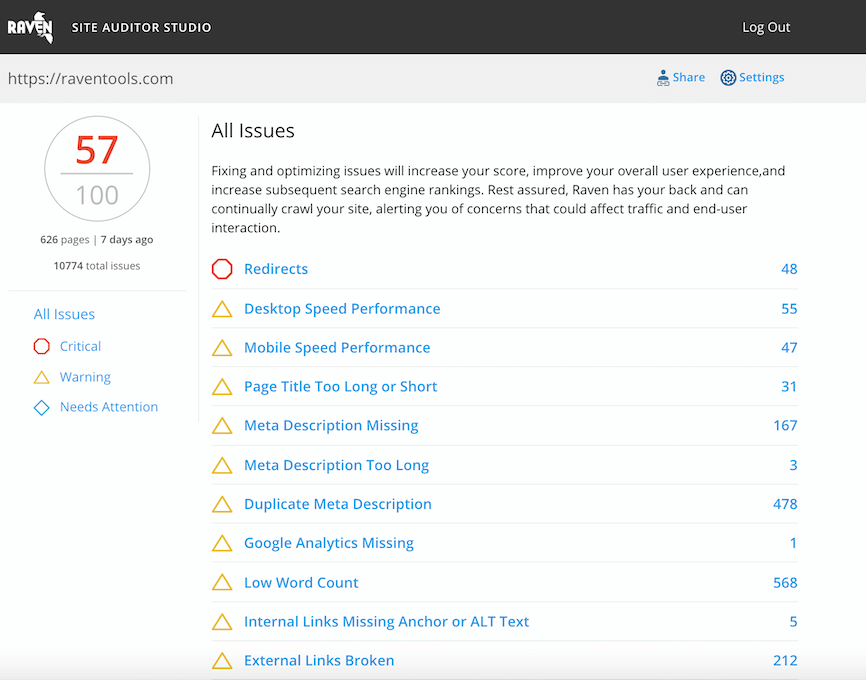
Analyze over 20 different technical SEO issues and create to-do lists for your team while sending error reports to your client.

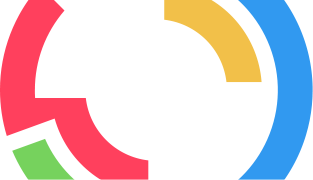
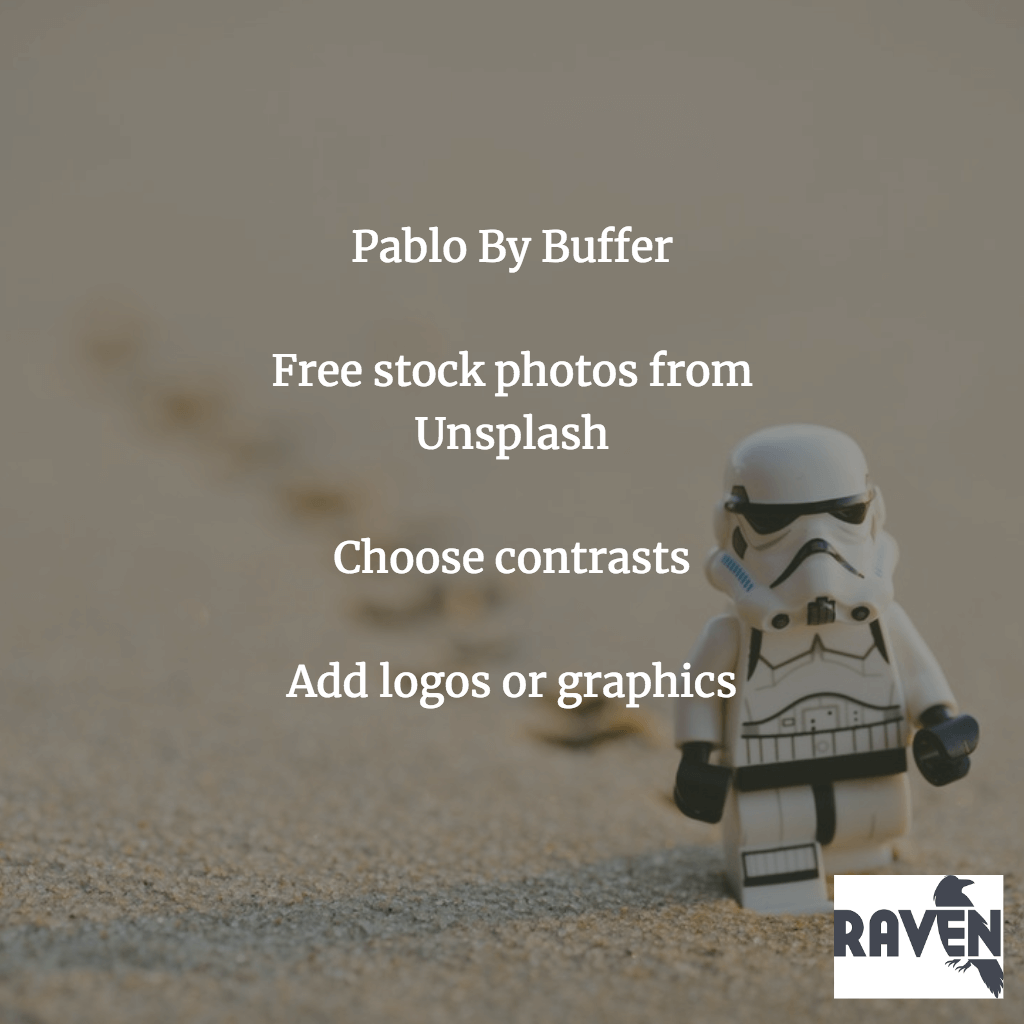
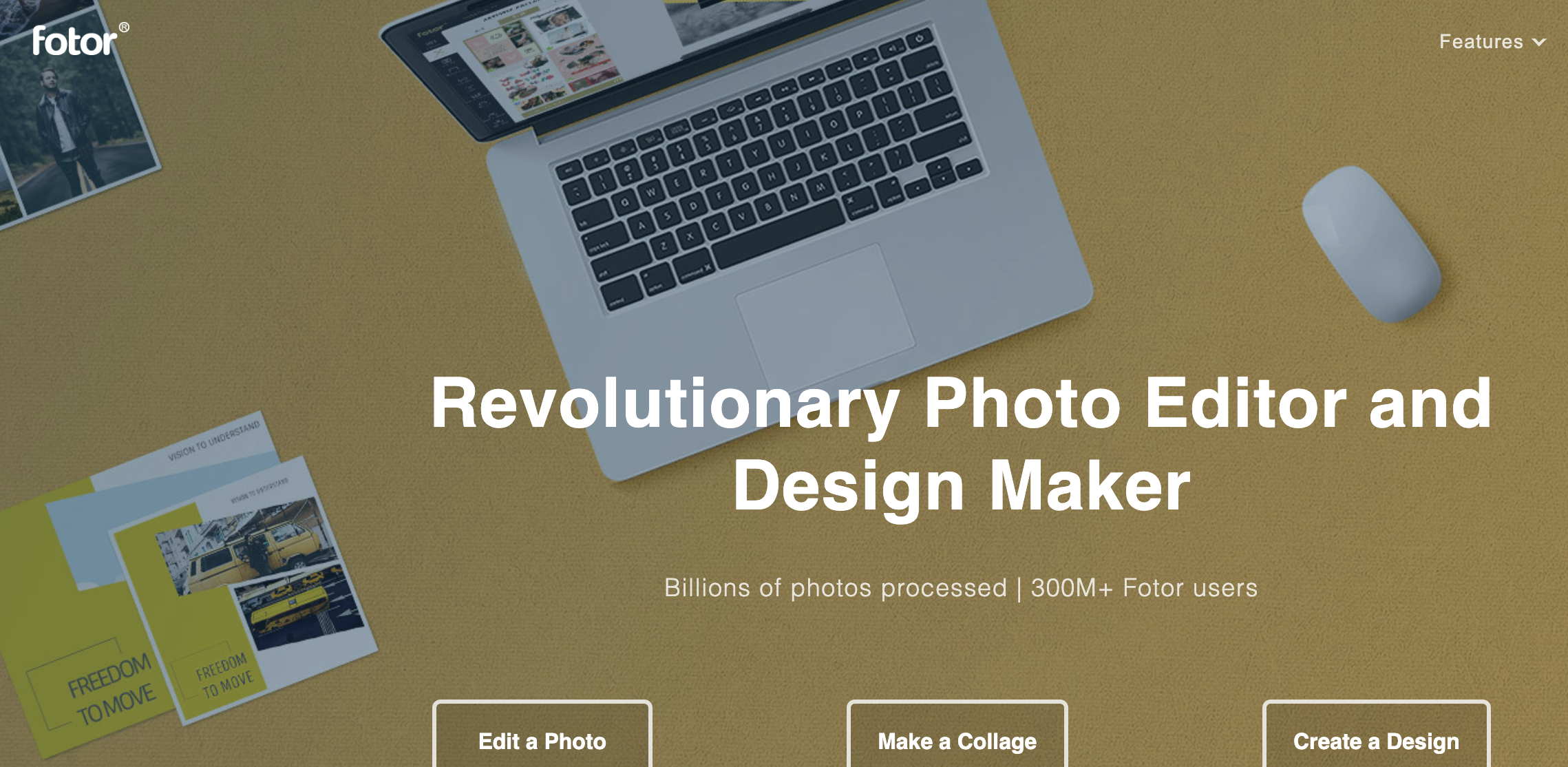
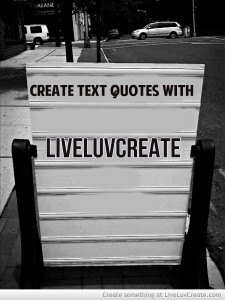
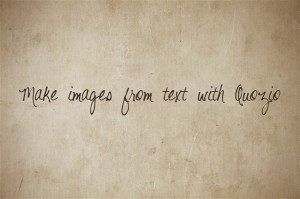
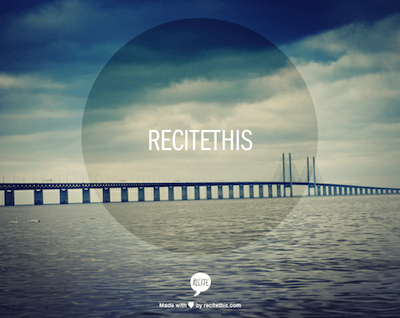

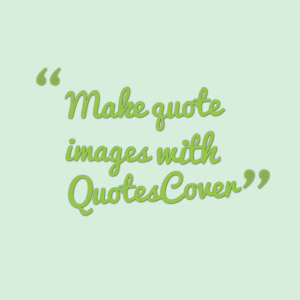

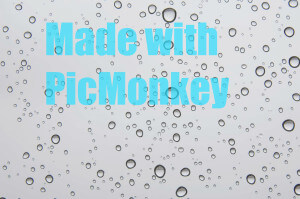
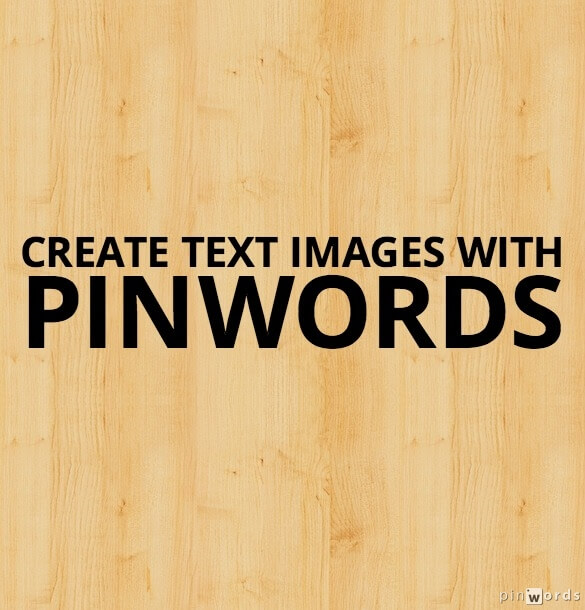
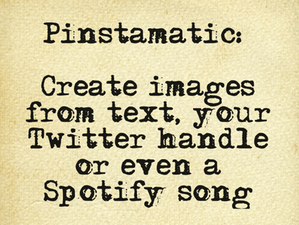
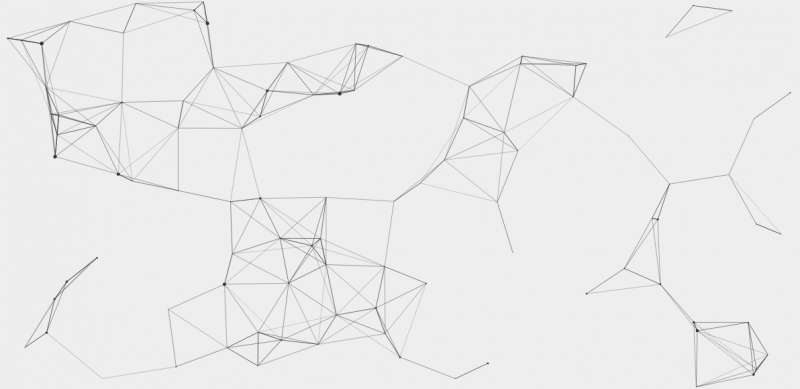
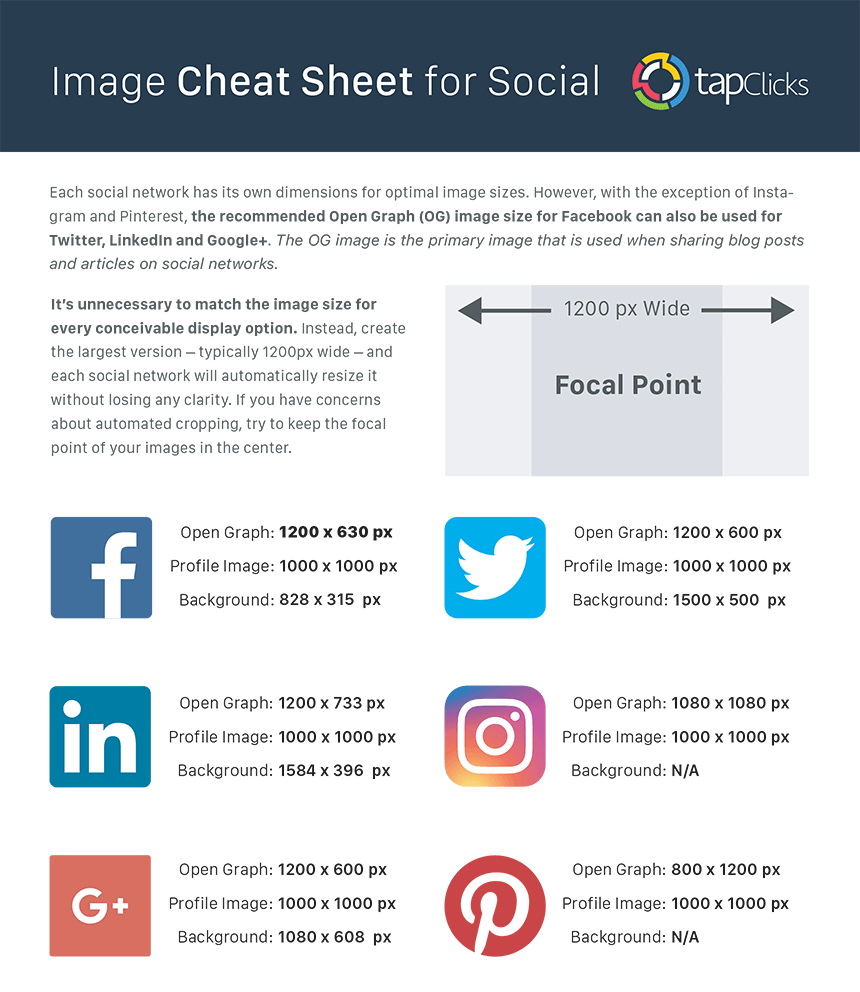
Awesome Courtney – thanks for sharing Ive been looking for a simple solution to put text on photos and images
Thanks! Glad it was helpful.
Thanks from me too. I’ve been using Pixlr Express to put words on photos but it not easy. I’ll be trying all these out.
You’re welcome! I think I came across Pixlr Express but ruled it out when I had to upload a photo. Hope one of these works for you!
Maybe recitethis would be a nice addition to your great list:
http://www.recitethis.com/
You’re welcome. 😉
Added! I really like this one a lot. So glad you let me know about it!
Thank you, thank you, thank you!!! You have just given me back many hours of my life (not to mention saved my sanity!) 🙂
That’s one of our favorite things to hear at Raven Tools. 🙂 You’re very welcome!
Awesome tools Courtney! I have got a ton of textual image ideas now from your post here, and it seems as though I have my work cut out for me today! thanks again!
Awesome! Let me know which tool you like the most. 🙂
Courtney,
Your profile pic is adorable! Just thought I’d say what’s on my mind! lol
http://quote4fun.com has been rebuilt from scratch. No control over how your images look anymore 🙂 Some feedback over it would be greatly appreciated!
Wow, so it has. I’ll have to check that out. Thanks for the heads up!
Seems there is control, given ability to add and drag and drop text boxes and change font size and colour within each one?
Thank you! I I love these tools, I’ve bookmarked this page for future reference!
Glad it was useful!
Should re-add http://quotescover.com/ to the list – I use it weekly!
Hey Jeremy, it’s #9 on the list. Or do you like it so much you want me to add it twice? 😉
Oh! I was used to coming to the bottom of the post for your notes where it was listed, didn’t see it’d been promoted 😛
Yes, I finally got around to doing a proper review of it. I liked it, too!
Thank you! This is exactly what I was looking for
You’re welcome! Glad it’s helpful.
Thanks; will check it out.
Thank you! This is amazing! 🙂
You’re very welcome!
Thanks for this! Still not sure which tool I will use, but I’m very happy to see the pros and cons of each.
You’re welcome! Honestly, I’ve ended up using lots of them for various needs.
Thank you so much for sharing! However, I;m still looking for the app that they use in making quotes together with some hand draw/writing on it. I’ve found some some photos on Instagram which I really attracted to. Somebody help me pls. Thanks you so much
Canva is my new favorite design site. free and very user friendly
Wow, looks cool! I signed up to check it out. Thanks for the heads up!
New Quote and Meme Maker built using latest technology like HTML5 should also be added which is very fast and easier – http://55apps.com
thanks.I found this one suitable.
Spam–
Arienne Holland
Communications Director, Raven
raventools.com
arienne@raventools.com
Great stuff! I love picture quotes. I know http://www.curatedquotes.com lets bloggers use their images with attribution.. They’ve got a lot of creative ones I’ve used… But sometimes it’s hard to find the one you’re looking for.