One of the great features about Google Analytics is Advanced Segments. And since you can now see Advanced Segments in Raven it’s easy to not only view specific types of traffic, but also generate a report
Here’s how to report Google Analytics Advanced Segments in Raven – either from the tool itself, or in Report Wizard.
How to generate a report from the tool
From the Advanced Segments drop-down menu, select the segments you want to report on. You can choose up to three segments in any combination you would like. In this particular case, I have selected Search Traffic, New Visitors and Direct Traffic.
Your selected segments will remain in place as you browse through the different Google Analytics menu options. The data will be plotted accordingly. If you would like to remove any of the segments you selected, simply click the X next to it.
Click the Tool Options button and select Create PDF Report from the drop down menu.
A report is generated with the data corresponding to the segments you selected. You will notice that the report specifies the advanced segments included in the report.
Rather simple, right?
How to generate a report in the Report Wizard
Any of the reporting modules under Google Analytics is available for advanced segments reporting: AdWords, Custom Charts, Engagements, Engines, Geo, Keywords, Landing Pages, Referrers, Social and Summary.
When you select a reporting module you will notice that by default the advanced segment is set to All Visits. Unlike in the application you are only able to select one segment per reporting module. However, if you need to report on more that one segment you can add an additional module. In fact, you can add as many modules to your report as you need.
For my report, I want to see data segmented by Non-Paid Search Traffic and compare the results with last period.
At the very top of the report you can see what segment was selected.
That’s it – two easy ways to report. Are you taking advantage of this great feature and including more detailed information in your reports?
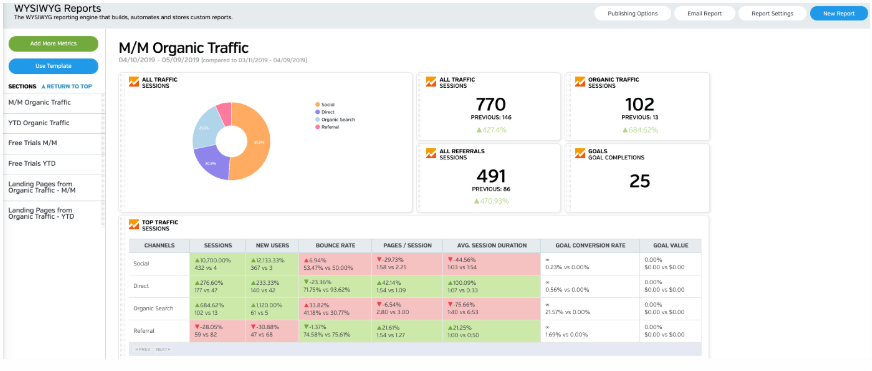
White Labeled and Branded Reports. Drag and Drop Editor. Automate your SEO, PPC, Social, Email, and Call Tracking Reporting.

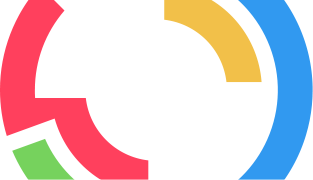
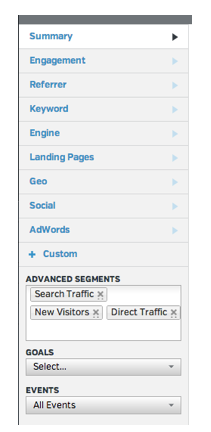
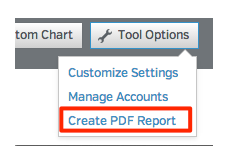
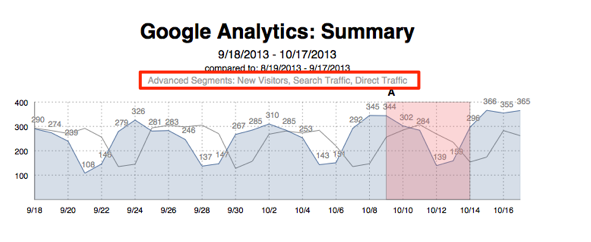
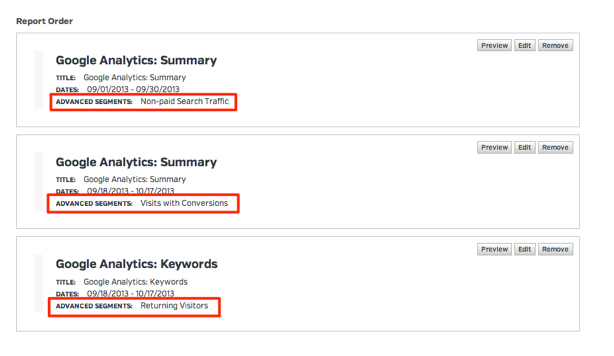
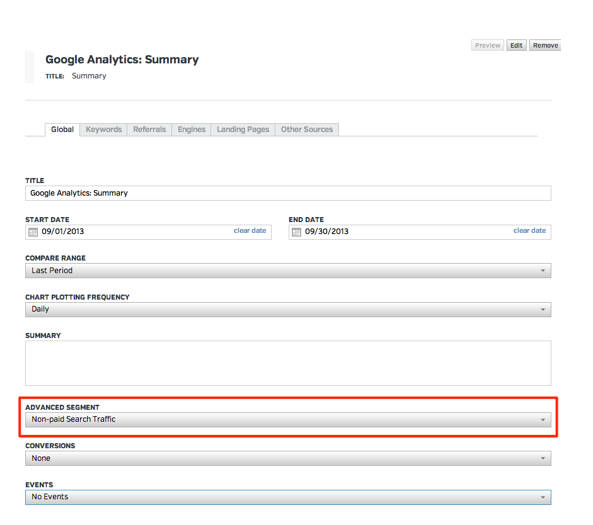
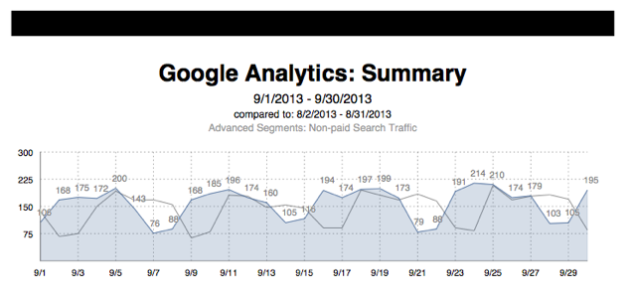
what about custom segments that are set up in google. How can I get it to show up in the drop down of choices?