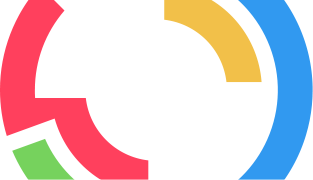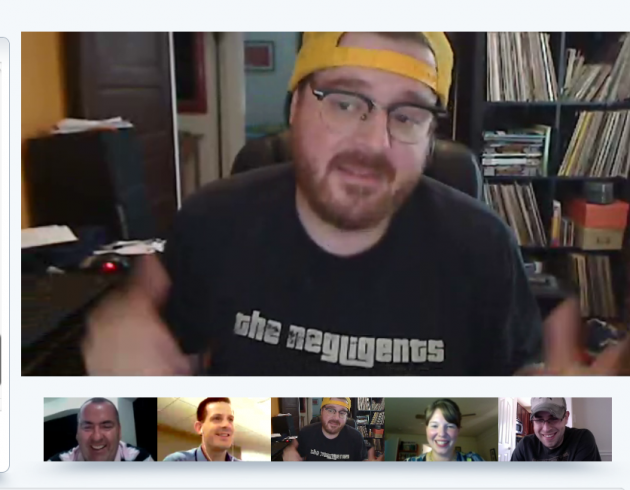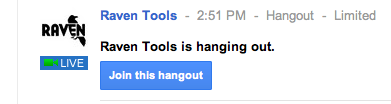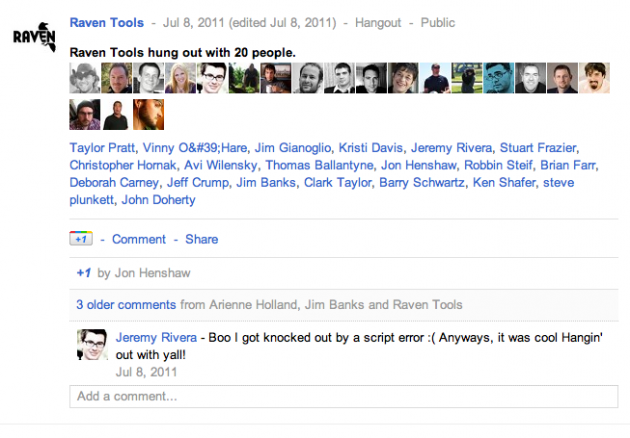Don’t tell Google, but Raven is having a lot of fun experimenting with our unauthorized Google account. Last Friday, Taylor Pratt and I tried our first Google Hangout. Thanks to everyone who stopped by our video chat—it was a blast hanging with all of you!
Since we’re all learning Google together, I thought I’d share what we did and what we learned from our first hangout. When those official Plus pages are rolled out, Google Hangouts will be a nice tool for companies interested in building community and talking one-on-one with their customers—it’s one I know Raven will use again. I can see businesses using Hangouts for virtual meetups, customer care, new product training and more. Here’s what you need to know to get started with your own Hangout.
1. Plan and promote
Have a loose idea of what you want to talk about and who will “own” the chat before hosting one. Since Google is still so new (a few people had gotten in only a few hours before the chat), our general topic was first impressions of the service. A moderator (or at least someone who can acknowledge newcomers and ask questions) is useful particularly when the Hangout gets large.
You can only hangout with up to 10 people at a time, so we promoted the chat as more of a “drop-by” than a destination in order to encourage a pace that would allow more people to be involved. Visitors came and went at their own pace, allowing about 20 people total to chat over the course of about an hour and a half. We promoted our chat publicly, but you can also keep things more private by only inviting those in a particular Circle or even selecting on an individual level. Each Hangout has a specific URL that can be shared to invite other Google users.
2. Try it in advance
You’ll definitely want to try a Hangout—preferably with three or more participants—before taking it live. At Raven, we held a quick staff meeting in Hangouts in advance of the chat just to get a feeling for the rhythm, work out any bugs and see how the Google stream is notified of video chats (it looks like the screenshot above). If it’s your first Hangout, you may be prompted to download a plugin. Also, explore the Invite, Chat and YouTube options so you’ll know what’s possible when you get going.
3. Watch the noise
Handling noise might be the biggest challenge of the Hangout. Even after a practice helped us figure out sound levels, our Hangout experienced feedback, background chatter, keyboard clatter and more. Some of our video chatters found wearing a headset to be a better way to Hangout, and that did seem to cut down on background and ambient noise for the rest of us. Practice muting your microphone and others’ mics in advance in case noise becomes an issue during your Hangout. If you’re worried about a rowdy crowd, you might want to ask in advance that multi-taskers wear headphones so the whole Hangout doesn’t overhear their conversations or typing. Perhaps forward along this set of video chat etiquette rules from Fast Company?
4. Keep it loose
You don’t have to follow our lead and encourage Hangout-ers to bring their own booze, but things will go a bit smoother if you keep things fairly loose. Anyone in a Google Hangout session is free to invite people from their own Circles to the chat. And a public chat like the one Raven did can be seen—and joined—by anyone. For us, this led to a lively group of visitors both familiar and brand-new. Some had no idea what Raven was or did and had just been jumping into various Hangouts all day. Not unexpectedly, they probably had some of the best insights about Google.
There is no screen-sharing capability, but you can share links in the Chat section. It helps to have a few conversation prompts, links worth discussing, etc. if things get slow, but mostly you’ll just be enjoying the conversation.
5. Follow up
One of the coolest things about Hangouts? Google helpfully logs everyone who “hung out” with you in your stream, as seen below.
This provides a really easy, built-in way to connect with all the new people you met—so you can check out their profiles, add them to Circles or just thank them for stopping by.
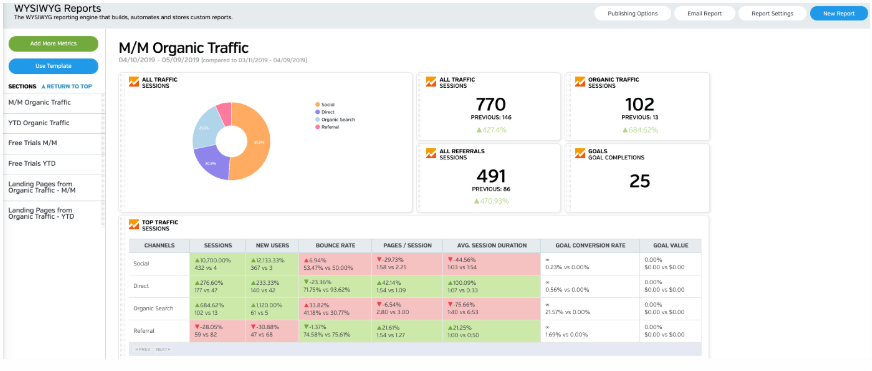
White Labeled and Branded Reports. Drag and Drop Editor. Automate your SEO, PPC, Social, Email, and Call Tracking Reporting.