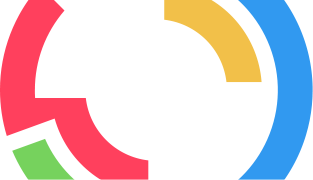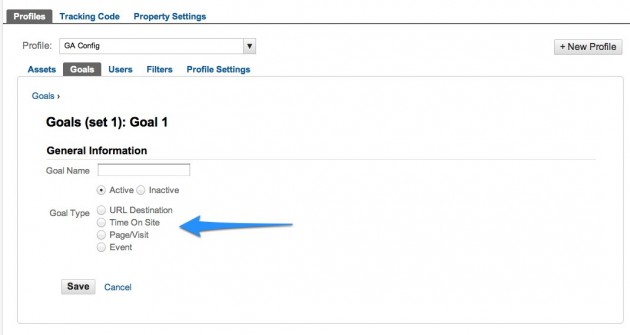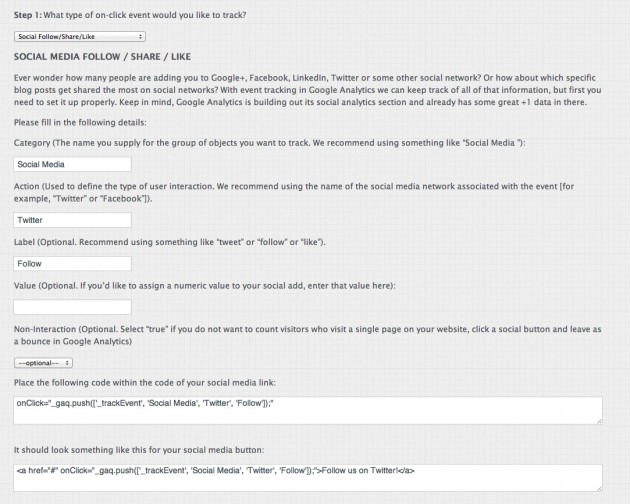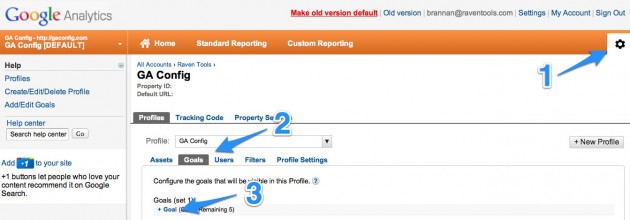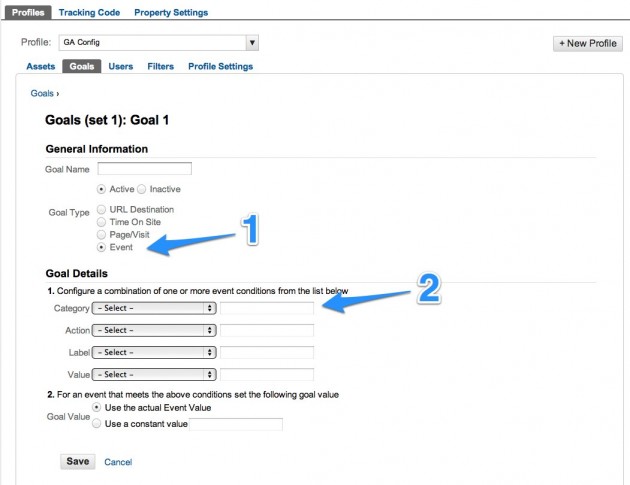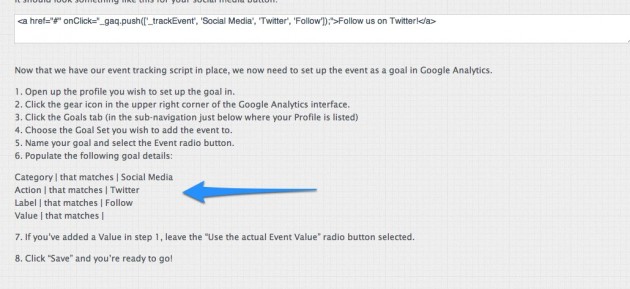Earlier this month, Raven launched a free, new tool called Google Analytics Configurator, or GA Config for short.
GA Config is for marketers who want to get the most from Google Analytics but don’t want to spend hours rooting around for the right code. VP of Product Marketing Taylor Pratt created the site after finding online help for Google Analytics outdated and confusing.
One spot where GA Config can be really helpful is in measuring goals, particularly event tracking goals. First, a little explanation on how Google Analytics thinks about the things it calls “goals.”
The four types of Google Analytics goals
There are four types of goals you can set. They all focus on measuring a conversion, meaning that a specific action you designate occurs during a visit:
- URL destination: Conversion when a visitor visits a specified page
- Time on site: Conversion when a user spends a specified amount of time on your website, e.g. five minutes
- Page/Visit: Conversion when a user visits a specified number of pages, e.g. three pages in a visit
- Event: Conversion when a visitor takes an action on a page, e.g. clicking a “tweet this” button on a blog post
The first three goals only require the Google Analytics code and filling out a simple form in your settings. The section of GA Config called “Goal with Destination URL” provides steps for setting up URL destination goals.
How to create event tracking goals
Event tracking goals are an entirely different animal. They measure on-page actions, and they don’t convert until the user clicks an object on the page, whether that’s a video player, input button for a form, social share button, etc.
While a page can only have one URL destination goal, that same page might have one, two, or three event goals.
For example, let’s say you write a white paper about social media marketing and produce a short video explaining the key takeaways. You build a landing page featuring the video, a Twitter follow button, and a download form.
It’s easy to measure the number of downloads of your white paper using a URL destination goal for the confirmation page that users see after they complete a form. But you’ll need an event goal to measure how many visitors on your website watch the video or click the Twitter follow button from this particular page. Here’s how to create one.
Step 1: Create code for website
The first step is to create the right code and place it around the object (video player, link, button, etc.) where the user takes action. Using the previous example, we would need to create code for both the video player and the Twitter follow button.
Raven built GA Config to help you create error-free code for any event tracking goals. (Inexplicably, Google Analytics doesn’t provide this tool.) Event goals have two variables that you must specify and two others that are optional but provide additional layers of insight when you analyze goal conversions.
- Category (required): Tells you the type of Event goal you are tracking, e.g. Social Media
- Action (required): Tells you what action happened, e.g. Twitter follow button
- Label (optional): Allows you to differentiate between two identical events happening on different page locations, e.g. homepage versus blog homepage
- Value (optional): Gives you the option of specifying a value for that goal conversion
After you fill in the details, GA Config will generate the code to place on your website. Because events occur when a user clicks, you have to insert the code in the right place, which most of the time is in the (a) tag for links or the (input) tag for forms. GA Config provides an example to show you the right code to search for.
Repeat this process for each event goal you want to track. GA Config helps you build code for 11 common event goals, so this won’t take too long.
Step 2: Program Google Analytics to track the event goal
Once the code is in place for your event goal, you have to tell Google Analytics to track conversions.
Go to Google Analytics, click the gear icon (1), and switch to the goals view (2). Click the “+ Goal” link (3) for an available goal in one of the four goal sets. It doesn’t matter which goals are in which sets.
Name your goal and then choose “event” from the goal type (1). At this point, Google Analytics will ask you to input the goal details, which are the variables you programmed in Step 1. It’s important to select “that matches” from the dropdown (2).
Of course, GA Config provides this information as you configure your goals.
Click save and you’re done.
Have you explored GA Config yet? What functions would you like to read more about on the blog? Let us know in the comments!
Learn About Our SERP Rank Tracker
We wanted to provide the most flexible rank checking to our users, so we let you control how frequently we check the SERPs for changes to your ranking.