Due to Google’s overwhelming popularity, it can seem like there are no real competitors to their products. However, sometimes it’s good to test the waters with other products to see if you like using them better.
Don’t get us wrong — we love Google, but we also love choice. After a good bit of research, we think we’ve found the best Google product alternatives out there.
1. Google Search Alternatives
Google Search
Description: Most used search engine on the web, owned by Google, advertising/search is their main business
Pros: Most popular and largest search engine so the results are the best, personalizes search results which can make searching more efficient
Cons: Google saves your profile and stores your search info, provides it to advertisers so they can better target you, can be hard to start fresh with an old topic because Google assumes you’re still looking for the same kind of info
DuckDuckGo
Description: Internet search engine that focuses on privacy
Pros: Doesn’t track you at all, keeps no record of previous searches, won’t force you to make an account or anything
Cons: Can’t personalize results since it doesn’t track you/your location, also eliminates sites with excessive advertising so some relevant results may not show up
Bing Search
Description: Web search engine from Microsoft
Pros: Image search is especially robust (lots of filters, first to use infinite scroll), incorporates trending social media posts into results when you search for people, Bing rewards give you points towards gift cards for searching with Bing
Cons: Has less users so search results aren’t as optimized, technical search results can be weak, not as good as Google at filtering out spam and other irrelevant results
2. Google Alternative Email Services
Gmail
Description: Both business and consumer email service run by Google, consumer emails are free but supported by advertising, business emails are run through Google Apps
Pros: Great spam filtering and protects well against malware, can often use a Gmail account to sign up for other Google services without having to create another account, groups emails according to the subject line which is super helpful
Cons: Gives Google access to your email and any other Google accounts you use the email for, advertising for free accounts can get really annoying, if you want to use your own domain you have to buy Google Apps for a minimum $50/year
FastMail
Description: Independent email service company that provides email for both individuals and businesses
Pros: Lives up to its name and is truly fast, infinite scroll inbox, can pin important emails at the top of your inbox so they don’t get lost, no ads, privacy/security seems to be marginally better than Google, accounts can be used for personal or businesses purposes
Cons: No free option (plans start at $10/year), not many apps and integrations you can add on, spam filtering isn’t as good, data limits are a bit arbitrary (i.e. if you want more than 1GB you have to go up to 15 GB)
ProtonMail
Description: A securely encrypted email service based in Switzerland
Pros: Not stored at all on ProtonMail’s servers (end-to-end encryption), can send encrypted emails to non-ProtonMail accounts, beta is free for now and they will later implement a freemium model
Cons: Instant access not available yet so you’ll have to join a waitlist for the moment, no way to get back into your account if you forget/lose your mailbox password, proposed change to Swiss data capture laws could erode the service’s privacy
Outlook.com
Description: Email service owned by Microsoft, used to be called Hotmail but has been totally overhauled
Pros: Free to use, mobile app only shows most important messages, minimalist and easy-to-navigate interface, pretty robust series of tabs and folders, “Sweep” feature make it really easy to clean out your inbox
Cons: Less interface customization, have to pay to get rid of the ads, predictive search feature not as good as Google’s, have to go to a separate tab to edit contacts
3. Google Alternatives for Docs
Google Docs
Description: Part of Google Drive, which is a suite of online office software
Pros: Anyone with a web browser and internet connection can use it, docs aren’t tied to a device so you can keep working wherever, they’re also backed up to the cloud, collaborate and/or see changes being made in near real time, saves changes so you can restore old versions
Cons: Have to have a Gmail account in order to use it, offline access only available if you use Chrome, doesn’t offer as many features as MS Word or similar pieces of software, files don’t always upload correctly if they’re in a different format
Zoho Docs
Description: Online management software that allows you to collaboratively edit documents with colleagues in real time
Pros: Beginning account is free, standard is $5/month and premium is $8/month, can save document templates for your own use, share documents and have multiple people edit them in real time, highlights the text of each person
Cons: Can only view/edit/share on Android so barebones functionality, less features/plugins/fonts overall as compared to Google
Apple iWork
Description: Cloud version of Apple’s office productivity suite, sometimes called “Apple Productivity Apps” instead of iWork
Pros: Works with Microsoft Office and is available on non-Apple hardware, 5 GB free storage for Apple accounts (entertainment and photos don’t count against it), similar and well-designed interfaces across applications
Cons: Restrictions on users without Apple hardware (only 1GB and Pages/Numbers/Keynote plus Settings), has been in beta mode for a while, must have Apple ID to use and collaborate
Microsoft Office 365
Description: Previously called Office Web Apps, Microsoft’s free/lightweight browser-based version of Office 365
Pros: Saves documents in Microsoft Office file formats and otherwise works well with the Microsoft ecosystem, familiar interface if you’re used to Office so you don’t have to learn anything new, get 15GB of free storage through OneDrive
Cons: Free version is very stripped down and doesn’t have advanced functionality, have to pay for Office 365 if you want more features (starts at $6.99/month), no way to work offline, need an Outlook account
4. Google Alternative Map Apps
Google Maps
Description: Both desktop and mobile mapping service that incorporates dozens of different features under one umbrella
Pros: Lots of functionality in one system (i.e. look up directions, turn-by-turn navigation app, create a basic custom map, etc.), Google Street View is very robust compared to competitors, mobile app supports voice commands, can send location from desktop to mobile app
Cons: Street View can be incomplete for isolated areas or load slowly, turn-by-turn navigation for the mobile app is not the best, ability to make/customize maps is pretty basic
Waze
Description: Smartphone GPS app that crowdsources real-time traffic info, offers turn-by-turn navigation based on that
Pros: Real time traffic updates and automatic rerouting, police tracking alerts to help you avoid speeding tickets, lots of social network integrations
Cons: Owned by Google but still continuing to operate (unlike many other companies Google has acquired), more suited for driving than taking public transportation or walking
Apple Maps
Description: Default map application on Apple products, only compatible with iOS and OS X
Pros: 3D flyover feature is pretty cool, design and interface is relatively clean and easy to understand while navigating, offers traffic alerts and turn-by-turn directions, includes operating hours, contact info, hotel reviews, etc. when you search for businesses
Cons: Only works with Apple hardware, public transit directions won’t be released until later this year and will only be available for a few cities, no bike routes or offline mode, has no photo-mapping capabilities yet
Bing Maps
Description: Microsoft’s web mapping program, was formerly known as Live Search Maps, Windows Live Maps, Windows Live Local, and MSN Virtual Earth
Pros: Just revealed a new redesign, “predictive routing” lets you see what traffic will be like at the day/time you intend to drive, can look for hotels/restaurants/etc. on one map instead of searching individually, card-based layout easier to navigate than the old one
Cons: Doesn’t have bicycle directions, no preview updates for smartphone apps yet, new version of map in “preview” mode right now so you have to opt in, emphasis on comprehensive trip planning a trade off for just getting directions
5. Google Alternative News Services
Google News
Description: News aggregator that uses an algorithm to compile stories from thousands of news sites, also has a specific engine that crawls hundreds of thousands of news websites for a search term
Pros: Easy-to-customize email digest news alerts, can browse news or get “suggested for you” stories if you tell Google what topics you’re interested in
Cons: Of course you have to give Google access to your news preferences if you want suggestions, can be hard to sort through news if you don’t customize it, design is not that great (very text-heavy, many links per page, images are small)
Bing News
Description: Search engine and aggregator specifically for news sites, owned/run by Microsoft
Pros: Good replacement for Google’s news search engine and pulls in a lot of local/smaller sites, images for most stories and ads aren’t that annoying
Cons: topic/trending story selection is really weird and not in line with the other sites, home page design is a bit wonky and confusing
Yahoo News
Description: Search engine and aggregator specifically for news sites, relies mostly on national news sites
Pros: Topic selection more in line with Google and other news websites, layout is pretty easy to navigate
Cons: Search engine sucks if you’re searching for news articles on more obscure/specific topics (say, something local as opposed to national), takes you straight to a web search instead of a news search, few photos and lots of ads
6. Google Alternative Entertainment Platforms
Google Play
Description: Digital distribution platform, is the official app marketplace for Androids, merged the Android Marketplace, Google Music, and Google eBookstore
Pros: All apps in the app store are checked for malware, has a huge selection of apps, only need one account to manage a lot of kinds of entertainment instead of using a different service for each one, Google Music has a 50K song locker
Cons: Games are emphasized over apps when it comes to browsing the app store, no dedicated desktop app or family plan option for Google music, less films/movies available than competitors, no very easy to share purchases with your family
Amazon.com
Description: Different online “storefronts” such as the Amazon Appstore, Instant Video, Kindle Store, etc.
Pros: One free app a day in the app store, allows multiple downloads onto different devices, some movies/TV shows are free to stream with a Prime membership, Amazon Instant app is a plus if you’re a Prime member, some original video content
Cons: Doesn’t come automatically downloaded on Android devices (obviously), app selection is much smaller compared to Google, same apps can be more expensive vs. Google Play prices
iTunes and App Stores
Description: Two online stores for Apple device entertainment purchases, App Store covers iOS apps and iTunes covers music, video (TV shows and movies) and eBooks
Pros: Has nearly the same number of smartphone apps as Google Play, Apple Music has dedicated desktop apps and is the only service to stream Taylor Swift’s 1989, can purchase movies and TV shows directly within the iOS apps (don’t have to purchase ahead on desktops)
Cons: Can only watch videos on an Apple device or PC with iTunes, no free basic tier for Apple Music or iTunes Match beyond Music’s three month trial, no browser player for iTunes (have to download the desktop app if it doesn’t come on the computer)
7. Google Alternative Video Platforms
YouTube
Description: Video watching and sharing website that was bought by Google in 2006 and now operates as one of its subsidiaries
Pros: Totally free, SEO opportunities can be good because it’s owned by Google, huge audience already on the platform, optimized for second screen viewing and distribution because it’s such a popular platform, easy to set up your account to be monetized
Cons: Can be comment trolls, also difficult to stand out because there’s so much content, related videos can point people to other topics or channels, customer service can be weak, can be a lot of copyright scrutiny, very few choices for publishers when it comes to ads
Vimeo
Description: Video-sharing website and platform, focuses a lot on creatives/artists and other people wanting to put out professional video content
Pros: Really high quality content (both technically and creatively), active/constructive community, site design is really good and places a lot of emphasis on the video content itself, can sell videos right from your page with the PRO account
Cons: If you’re a business you can’t upload commercial videos unless you pay for the PRO account, less visitors/viewers compared to YouTube, all account levels cap you at a max MB of uploads per week and year, picky about rights (all uploaded content must be created by the user)
DailyMotion
Description: Video-sharing website and platform, has been called “the poor man’s YouTube”
Pros: 112 million unique monthly visitors, free to sign up for a DailyMotion “official” account which gives you opportunities to earn money, much less picky about rights
Cons: Because of the lax copyright policy the quality of content is lower, lots of adult and other sketchy content is easily available as a result
8. Google Alternatives for Photos
Google Photos
Description: Photo and video sharing and storage service, was spun off from Google+ in May 2015
Pros: Unlimited storage for both photos and videos as long as they’re compressed, supports a really wide range of file formats, works with iOS/Android/Windows, uploading and editing photos is fast and and easy, can automatically backup photos
Cons: Have to pay if you want to upload full resolution files, HUGE privacy concerns with Google using facial recognition, GPS location, and more to automatically organize your photos because you’re giving them access to scan and mine your entire personal library
Apple Photos
Description: Photo management and editing application that replaced iPhoto and Aperture, uses iCloud to keep photos and videos synced over various devices
Pros: Automatically backs up photos to iCloud and syncs them across Apple devices, also organizes them by time, date and/or location, easy to collaborate with family or friends on shared albums, no ads and Apple won’t mine your photos for personal data
Cons: Only get 5GB for free (can get 20GB for 99 cents/month), does not have an Android app so Android users can’t backup photos from their mobile devices
Flickr
Description: Image and video hosting website, owned by Yahoo, also has a huge online community of photographers and bloggers
Pros: 1TB of free storage, can upload full resolution photos (Google scales them down if they’re above 16 megapixels), easy to configure privacy settings, multiple ways to filter and organize photos, editing options are more advanced
Cons: Does not allow as many file formats as the other options, slower to upload, backup isn’t unlimited but few users will approach the 1TB limit, so many organizing and editing options that it can be confusing to navigate, ad free version casts $6/month or $50/year
Amazon Prime Photos
Description: Subset of Amazon’s larger Prime service, allows for the unlimited storage of photos in the cloud
Pros: Free for Prime members ($12/year for those who aren’t), unlimited photo storage with 5GB for videos, works with every major operating system (iOS, Android, Mac, Windows, even Kindle Fire), keep photos at full original resolution
Cons: Not that many editing options, costs extra in Australia and the UK if you need extra storage, organizational tools are limited and there’s no search
9. Google Alternative Browsers
Chrome
Description: Google’s web browser, based on the open source Chromium project
Pros: Can kill slow or frozen pages without closing down the entire browser, automatically offers translations of foreign language pages, simple interface and fast loading time, lots of extensions are available, offers “incognito” browsing mode
Cons: Have to create a Google account if you want to sync your history, bookmarks, etc. across devices, not as fast as some other browsers, Do Not Track can be hard to find and doesn’t really protect your privacy that much
Vivaldi
Description: Web browser developed by Vivaldi Technologies, company was founded by former CEO of Opera Software and Vivaldi incorporates some of Opera’s features, design for the web power user
Pros: Can create “tab stacks” so you don’t just have one line of tabs, can also use page tiles to compare 2-3 pages side-by-side, lots of customization (can move tabs to the bottom, for instance), Quick Commands keyboard shortcuts, don’t need a mouse to navigate, notes lets you save and annotate web pages as you browse
Cons: Might be too much horsepower for casual web surfers, browser sync and mail extension integrations are not available yet, not as many extensions as other browsers that have been around for longer
Microsoft Edge
Description: Developed under the name “Project Spartan,” owned by Microsoft and will replace Internet Explorer as the default browser on Windows 10 devices
Pros: Rendering engine is pretty fast, can directly mark up web pages with a highlighters/drawing tools and save them as images if you have the tools, new page tab lets you search and see thumbnails of most visited sites, Cortana is integrated with the browser
Cons: Still in “preview” mode so you have to sign up to be a Windows Insider if you want to download it, only available for PCs right now, lots of little bugs and not many extensions
Firefox
Description: Free and open-source web browser developed by Mozilla
Pros: Has a version specifically for developers plus other tools, lots of customization options relative to other browsers, good security and privacy, large number of extensions, frequent updates, generally as fast as Chrome
Cons: Design not quite as clean as Chrome, iPhone app doesn’t have full functionality, 64-bit browser only available for the developer version
10. Google Alternatives for Cloud File Storage
Google Drive
Description: Google’s file storage and synchronization service, also includes basic Google office suite cloud applications
Pros: 15GB of free storage, premium plans are relatively cheap, can creates certain files (docs, sheets, presentations, forms) within drive and share and edit them, comes automatically with every Google account
Cons: 15GB isn’t just Drive uploads (also Gmail and Photos) so if you have a lot of different kinds of files you might use it up quickly (but Docs etc. don’t come out of this), have to check each file individually to see who it’s been shared with, office apps not as robust as Microsoft
Dropbox
Description: Independent service that incorporates cloud storage and file synchronization
Pros: Multiplatform and can be installed on anything which makes it easy to access your files, lots of people already have Dropbox, easy to learn how to use and navigate, no size limits on uploads through the apps
Cons: Only start with 2GB of free space and you have to earn your way up to 16GB, file size limit is 10GB, relatively expensive (Pro account is $99/year for 1TB), can’t actually create files within it
iCloud
Description: Apple’s cloud syncing and computing service, replaced MobileMe several years ago
Pros: Allows you to easily share purchases with up to six family members, automatically backs up Apple devices, syncs music as well as files, integrated with iWork, multiple tiers of data plans, also works on Windows devices
Cons: Only 5GB of free storage and 1TB plan is 2x more expensive than other services, counts mail/calendar/contacts against storage, 5GB has to cover all your devices and can quickly be used up if (say) you backup all your photo from your phone
OneDrive
Description: Microsoft’s cloud sharing service, formerly called Sky Drive
Pros: 15GB of free storage, 1 TB plan cheapest relative to competitors and even includes Office 365 subscription, very easy to upload/save files from different Windows devices, office apps are pretty robust
Cons: Optimized for integration with Windows devices (though it does have apps for other operating systems), file size limit is 10GB, can be slow to upload content, requires a Microsoft account to use
Box
Description: Independent online file sharing and cloud content management service
Pros: 10GB of free storage, LOTS of security features which are its main draw, multiplatform and can be installed on anything which makes it easy to access your files
Cons: Free plan limits file uploads to a small storage amount, not an easy way to preview files, more targeted towards business users than personal
11. Google Alternatives for Social Networking
Google+
Description: Sometimes written as Google Plus, social network that incorporates information from many Google products
Pros: Can create Circles so you can choose who sees your updates, more of a professional emphasis, boosts the SEO of your various web pages
Cons: Not as many active users as compared to other networks, will be sharing your Google+ info with other Google applications because they’re all integrated, can’t control how people search for you, rumors it will be de-emphasized by Google
Description: Social network that focuses on businesses and professional networking, users can connect with others in their industry, view company updates, publish articles, and more
Pros: Meant for B2B and professional users (not really targeted towards personal use), gives company pages a lot of ways to target their updates and control who sees them, easy for you to find relevant people and for them to find others
Cons: Not as many ways for personal users to controls who sees their updates (just broad categories), receive lot of emails by default, paid subscription is quite expensive, connect requests can be sales pitches
Description: Social networking service that allows users to create a profile, add friends, exchange messages, post status updates along with photos and videos, and like pages for public figures and organizations
Pros: More of a personal emphasis, lots of active users, default privacy setting is “friends only (it’s public for the other networks), can prevent users from tagging you in posts, can limit data sharing with 3rd party apps, can manage ads that appear in your feed
Cons: More difficult to control who sees what posts, ads can be annoying and even intrusive, feed can become cluttered with content from people you friended a while ago and don’t really care about anymore
Description: Social network based on SMS technology, users post and read 140-character long messages known as “tweets”
Pros: Emphasis on real time information, can opt out of photo tagging, no algorithm that keeps some followers from seeing yours posts, don’t have to belabor posts because of the short character limit, following/followers don’t have to be the same
Cons: Can’t really control who direct messages you, can’t change who sees what accounts follow you or that you follow, so many tweets that things get lost in the shuffle, 140 character limit isn’t much
12. Google Alternative Advertising Platforms
Google AdWords
Description: Google’s main source of revenue, online advertising service that lets advertisers compete to display ads based partly on keywords that link to web pages
Pros: HUGE search share (~70-80%) and more search volume/impressions, tends to have higher click through rates (CTR), lots of extensions are available, works in more countries, opportunities to bid lower as your site improves in keyword relevance/quality
Cons: Cost-per-click (CPC) tends to be higher, description length of ads is shorter, customer service is not that great, data/analysis can be hard for beginners to sift through
Bing Ads
Description: Microsoft’s pay per click advertising service which operates on both the Bing and Yahoo! search engines (Microsoft oversees the “functional operation” of Yahoo! Search)
Pros: Ads are served on both the Bing and Yahoo networks, larger character limit, cost-per-click (CPC) tends to be lower, less competition for keywords, good customer service, can import AdWords account directly into Bing Ads
Cons: Smaller search share so less search volume and impressions, tends to have lower click through rates (CTR), offers far less extensions than AdWords
Facebook Ads
Description: Facebook’s pay per click advertising service which only operates within Facebook, can create different types of ads, choose a campaign objective, and target users for their interests (via likes) rather than through search keywords
Pros: Lets you filters what specific demographic you want to see your ads, CPC is generally cheaper than Google, can add rich media in ads (video, images) in addition to text, focuses more on brand awareness than search intent
Cons: Prices are increasing, very few organic views for pages now because of algorithm tweaks so businesses are forced to use ads (no SEO equivalent), because of focus on brand awareness ads can have a really low CTR or ROI
Twitter Ads
Description: Twitter’s advertising platform which offers promoted trends, promoted accounts, and promoted tweets, pay only for user actions that fit your campaign objectives (not for impressions like Facebook)
Pros: Only pay for the specific result you want and not for any old interaction, mobile friendly, promotions blend well with “regular” tweets, ads appear in both the regular feed and search results, easy to get started if you’re new to online ads
Cons: Much smaller number of monthly active users (302M vs. FB’s 1.44B), promoted tweets are only 140 characters long which is limiting, since promoted content blends so well it might not grab your audience’s attention, less ad customization and user targeting options
13. Google Alternative Web Analytics
Google Analytics
Description: Google’s freemium analytics service that tracks and reports web activity
Pros: Free version is very robust and offers a lot of stats and options, lots of customization options such as reports and alerts, also a good number of add ons available, ties into other Google products (Search Console, AdWords, AdSense, etc.)
Cons: Steep learning curve for even basic functionality and can be overwhelming, does not accurately record time on page/session duration, lag between “real time” data analysis and actually viewing/analyzing it, privacy concerns with giving Google access to all your website stats
Clicky
Description: Independent analytics service that tracks and reports web activity
Pros: Interface is much simpler and easier to navigate, on-site heat maps and uptime monitoring available with paid version, analytics are much closer to real time, can track individual users if you want, on-site widget overlays analytics on your site in real time
Cons: Free plan is pretty basic and doesn’t offer much functionality (can only use it for one site), have to get a pro plus account for the heat map and uptime features, stats are pretty standard
Piwik
Description: Independent open source web analytics application
Pros: Self-hosted Piwik is totally free, you install it on your own server so you have full control over your data and no one else sees it (protects your privacy), can import log files, also swap out and rearrange the widgets to customize, can edit open source if you wish
Cons: Cloud-hosted pro version starts at $29/month and goes up from there based on traffic, can be difficult to migrate data so you might have to hire someone, counts page time the same as Google
Adobe Analytics
Description: One of the applications included in Adobe Marketing Cloud, which is Adobe’s suite of online marketing programs, company was formerly known as Omniture before Adobe bought it in 2009
Pros: Stores the data on its own servers which have good uptime, lots of customization options and custom variables, can get raw data (have to have GAP which is $150K/year if you want to get it from Google)
Cons: Adobe is very expensive and requires long contracts to use, rather difficult to set up and has a steep learning curve, customer service is severely lacking
14. Google Alternative Translation Services
Google Translate
Description: Both web and mobile automated translation services provided by Google
Pros: Very fast and totally free, can easily switch between languages, can even ask Google to recognize the text language if you don’t, can also translate audio if you speak slowly and clearly, new app works pretty well for translation while you’re traveling
Cons: Many grammar and syntax mistakes and struggles with idioms/slang, quality of translation differs from language to language, really only good for getting an overview of the general gist of the text, audio translation doesn’t work for everyday speech, app can be hit-or-miss, text may be recorded.
Microsoft Translator
Description: Microsoft’s cloud-based automatic translator API which is integrated across multiple products, most notably Bing Translator and Skype Translator
Pros: Skype Translator automatically translates video and voice calls as well as IMs, Bing Translate has pretty similar features to Google Translate (auto-detect, constant translation, etc.)
Cons: Bing has less languages than Google and the translation quality is a bit lower, Skype Translator is in preview mode right now so it isn’t fully functioning
Human Translation by Babylon
Description: Multilingual human being who translates text for a fee
Pros: Far more accurate that automatic translation, can recognize and understand sarcasm/idiom/slang, etc., can translate both audio and text, overall quality of translation is higher
Cons: Costs a lot more, time consuming, not always available on demand, won’t really work for travelers who need instant translation, usually specialize in just a few languages
15. Google Alternatives to Notes
Google Keep
Description: Google’s note taking application, basically functions like digital sticky notes
Pros: Can add notes/lists/videos/audio, can set reminders and share notes with other users, totally free, ability to transcribe notes by speaking into the app, also can grab text from images, Chrome app is available
Cons: No way to format the text, can only add a label after a note has been created, no app for iOS or Windows, no premium or business upgrade options
Evernote
Description: Independent notetaking and archiving productivity software
Pros: Available for pretty much all the major platforms, lots of add-ons apps and extra features (handwriting recognition, internal chat, slideshow generator, etc.), free up to 60MB/month, several different levels of categorization (notebooks), also has reminders
Cons: Formatting option can be limited in the free version, load time can be slow because of syncing, have to have a paid account to collaboratively edit (otherwise it’s just read-only)
Microsoft OneNote
Description: Microsoft’s note taking and collaboration software
Pros: Lots of editing and formatting options, syncs with OneDrive, can tag parts of the page individually or password protect just part of the page, drag-and-drop files as embedded objects, recently made totally free, 15GB through OneDrive
Cons: Interface design can be a little clunky, features vary according to the hardware or software you are using, no reminder options
16. Google Alternative Money Apps
Google Wallet
Description: Google’s mobile payment system that stores various kinds of cards (credit, debit, loyalty, gift, etc.), separate Android Pay app coming soon
Pros: Optional physical debit card, daily spending limit of $5000 which is high, works on many Android phone models, can send or request money from anyone who has a Gmail account, stores loyalty card info in one place, offers lots of discounts, special deals, and so on
Cons: High credit and debit card fees (2.9%), giving Google Wallet access to all your purchases, not that many businesses have NFC terminals, interface is messy because of all the options, card has a lot of limitations compared to regular debit/credit
Apple Pay/Wallet
Description: Apple’s mobile payment service, acts as a digital wallet for various cards and can also use it to shop within certain apps
Pros: Can unlock with Touch ID instead of the PIN if you want, partnered with banks so you don’t have to give Apple as much secure info (i.e. social security and bank account numbers), only shows your most recent transaction in Passbook/Wallet so doesn’t keep an ongoing record
Cons: Only works for more recent Apple devices, can’t really shop with it online like the “Buy with Google” option
PayPal
Description: Online payment and money transferring system, currently a subsidiary of eBay but will soon be spun off as its own independent company
Pros: Works internationally, most commonly used service, can make transfers of up to $10,000, can use fingerprint scanner if your phone has it, many people already have a PayPal account since it is the leader in digital payment
Cons: Fees are 2.9% + $.30 for debit and credit, need verification to withdraw more than $500/month, takes 3-4 business days for payments to process
Venmo
Description: Mobile app that allows you to transfer money to friends or request it from them, also a web interface
Pros: Now owned/run by PayPal, very easy to send and receive cash, many people already have accounts, apps for all major platforms, social sharing and funny transaction descriptions makes it more appealing especially to younger users
Cons: Only for transferring money, $300 weekly cap can only be raised to $3,000 max, 3% fee on credit cards and non-major debit cards, transactions are shared on your feed by default, not as many security options as other apps, customer service is not very prompt
17. Google Alternative Communication Apps
Google Hangouts
Description: Google’s communication platform which includes instant messaging, video chat, SMS, and VOIP (video over IP); created from incorporating Google Talk, Google Messenger, and Google+ Hangouts (video chats are no longer specifically part of Google+)
Pros: Integrates voice/text/video chat in one place, can share pictures, lots of emojis/stickers, works across pretty much all platforms, integrated with Google Voice and SMS (though this can be a bit confusing at times)
Cons: Have to have a Google+ account to chat with more than one other person and other advanced features, a single contact may be fragmented into several different entries, Hangouts Dialer has to be downloaded separately from the Hangouts app
Skype
Description: Microsoft’s telecommunications platform that provides video and voice calls via an internet connection, also integrates IM
Pros: Can set up a Skype Number that functions like a regular phone number, decent sound and image quality, messaging well-integrated with video and voice calls, low-rate calls to mobiles and landlines, dedicated paid version for business, integrated with Skype translator
Cons: Emergency calls in only a few countries, SMS is outbound only unless the recipient knows your phone number, group calls are audio-only for people on mobile devices
Description: Independent IM app for smartphones, incorporated voice calling as well
Pros: Recently added voice calling which uses your phone’s data plan, lots of users all over the world, makes it easy to text internationally, basically don’t need a text plan, only $1/year, can now login on a desktop browser, available for lots of phone models
Cons: No video chat as of right now, also no group voice calls, doesn’t interact with other IM accounts and must have WhatsApp account to message, design could use a refresh, no native stickers, tied to single device/phone number
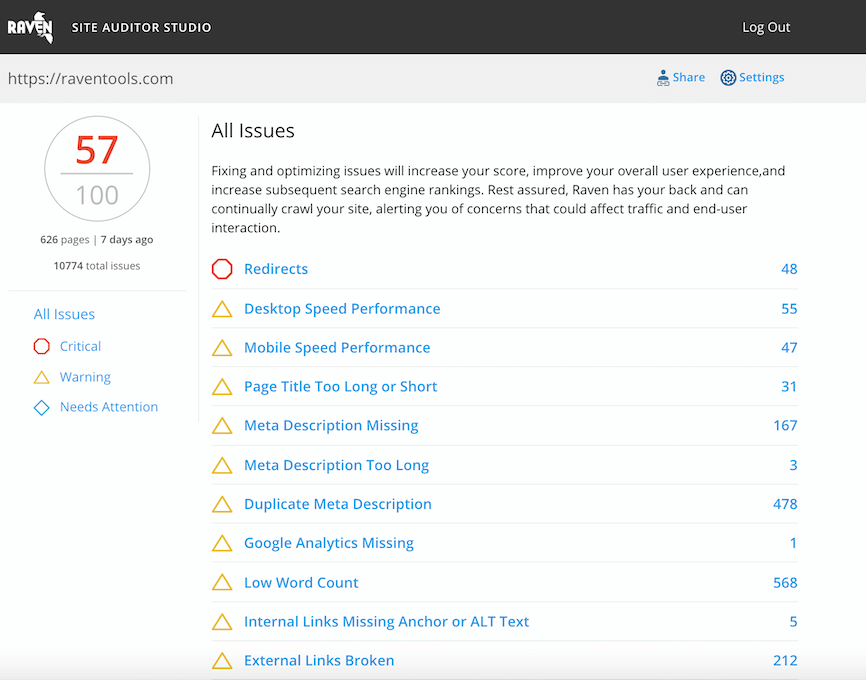
Analyze over 20 different technical SEO issues and create to-do lists for your team while sending error reports to your client.

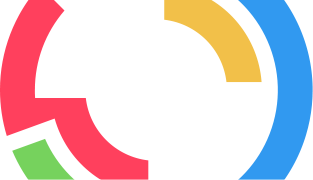

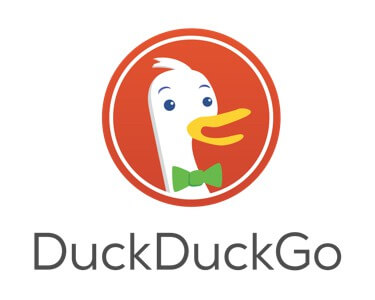
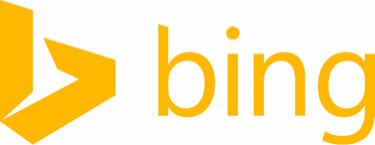
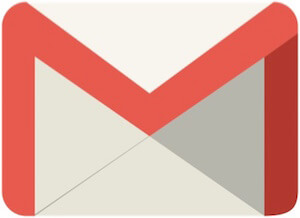
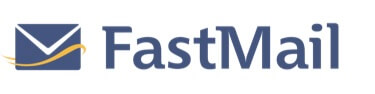

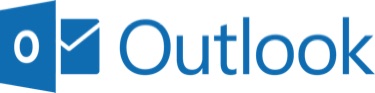
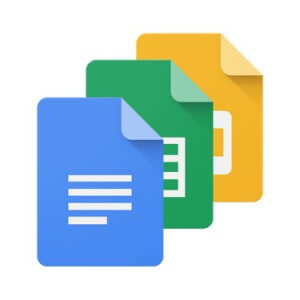
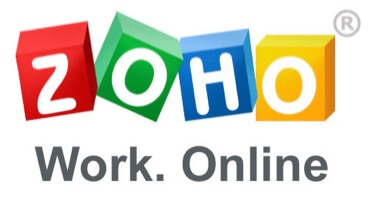


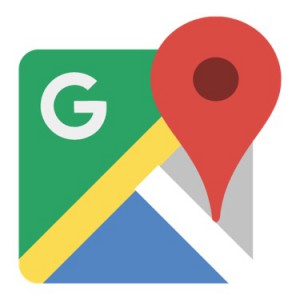
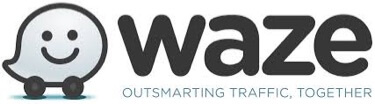
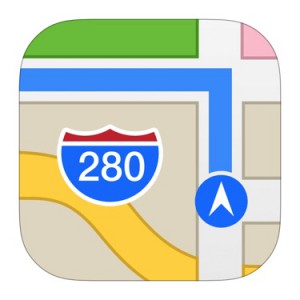

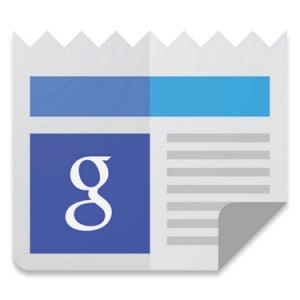

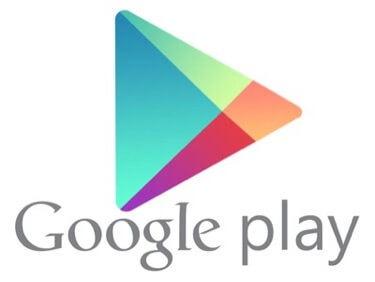
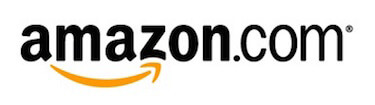
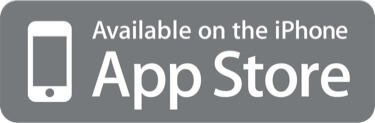
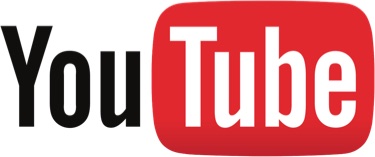


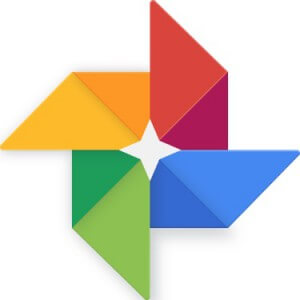
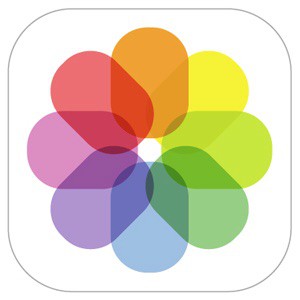




































Maps -> Here Maps
Hangouts -> Messenger, Telegram,
Gmail: “…if you want to use your own domain you have to buy Google Apps for a minimum $50/year”
Is this a recent policy? I have three domains I use Gmail with and don’t pay anything. Did I get grandfathered in and not notice?
I’m aware of “Sending mail as…” https://support.google.com/mail/answer/22370?hl=en but that’s different from having Google/Gmail hosted domain for email.
But Gmail does actually host my domain’s email. Went in and changed the MX records and everything. But I’ve been doing this for years, which is why I wonder if they changed things a while back and I was just grandfathered in.
That’s cool. I didn’t even know you could do that…even if it may no longer be available. Can you post a link from Google or somewhere that shows how to do that?
Nope. I couldn’t find anything that didn’t involve a paid plan from Google. Wikipedia tells me I must have signed up back when it was still free and called Google Apps for Your Domain, before 2011. Free signups for new customers apparently ended in Dec 2012. (Maybe that’s what the Mayans were talking about.)
Well, good for you 🙂
Don’t forget Open Street Maps, Woopra Analytics, Zoho Mail.
Thanks Tad! The list could have been huge, so Kara made a lot of editorial decisions to leave out some good apps. Those certainly would have been good editions, and we may update the post in the future to include those.
Nice but still looking for an AdSense alternative.
Super post Kara. This nudges me to see how I’m looking on Bing, and also to use the search tool more often for a nice change up to Google. Thanks much.
Ryan
wow Right on the money thanks
Nice but still looking for an AdSense alternative.