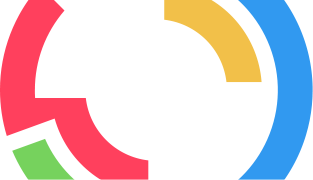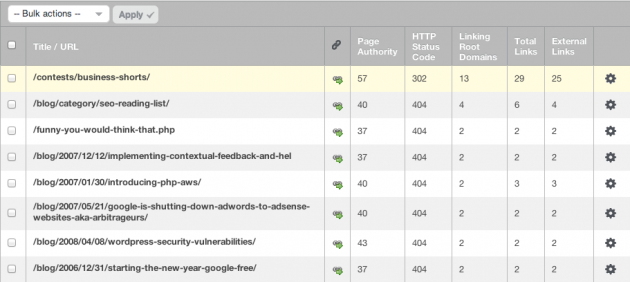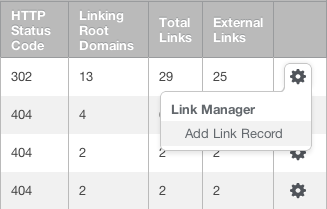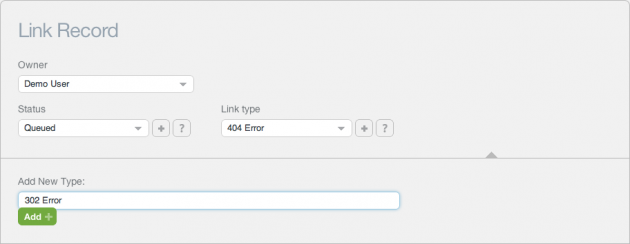Since I joined Raven about two years ago, we’ve gone through our share of new website designs. I think I’ve been a part of three or four of them so far, and I’m sure we’ll be ramping up for another soon. And with every new web design, every big promotion – basically the longer your website has been around – there are going to be pages (and as a result, links) that get left behind.
With Research Central you can correct all these missed opportunities and take advantage of a lot of wasted link juice in three easy steps.
Step 1: Run a Research Central search on your domain, and open up the Pages tab
What we’re looking for are any pages that return a 302 or a 404 HTTP status code. In order to make them easier to find, click on the “HTTP Status Code” column header and Raven will sort the data by status code. You can also just export the data in this table to a CSV file, but we’ll want to take advantage of a few other features within the table.
Sift through the table until you start to run into any 302 or 404 status codes. Your table should look something like this:
Take note of the “Total Links” column in the table. That’s how many links you have (internal and external) currently pointing to a page that no longer exists! In the highlighted example above, not only are we (Raven) using a 302 redirect on the page of a contest we ran, it also has 25 external links pointing to it that we’re missing out on.
Step 2: Add the link to the Link Manager
The primary purpose of the Link Manager is to organize external link opportunities, so it may seem strange to add a page on your own website to it. In our next step I’ll show you why we want to leverage the power of Raven’s Link Manager for this task.
To add a link to the Link Manager, simply click on the gear icon within the table and select the “Add to Link Manager” link.
Step 3: Categorize the link and assign it to a team member
The reason we wanted to add the link to the Link Manager is so we can keep track of how many links we are able to create just by cleaning up pages on our own site. You can customize the Link Type to be anything, but I’d recommend something like “404 Link” or “404 Error”.
Next, assign the link to someone on your team (or yourself) to fix and set a due date.
Just like that, you’ve found a way to create lots of new links to your site without a lot of work!
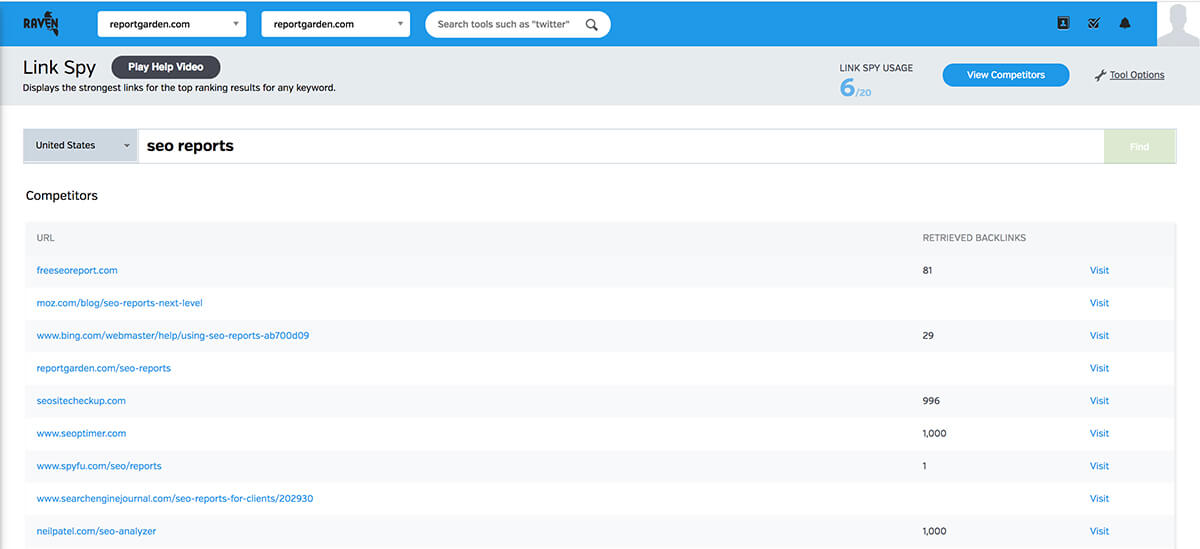
Link Spy helps you find top-quality links based on those websites that are already ranking for your focus keywords.