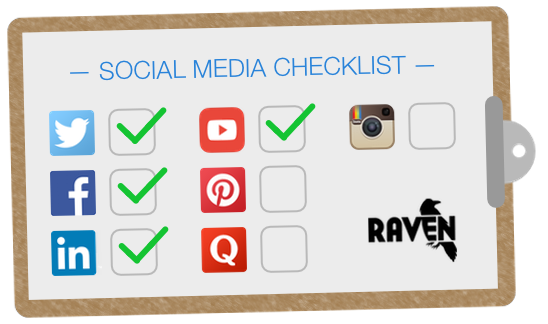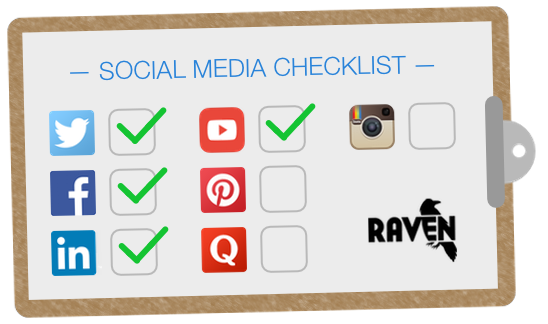Facebook
Facebook is a social networking service that allows users to create a profile, add friends, exchange messages, post status updates along with photos and videos, and like pages for public figures and organizations.
First Steps
- Decide on your custom URL: The length can be between 5-50 characters. You must have 25 fans like your page before you can claim your custom URL, and it cannot be changed once you have originally set it. If your desired URL is taken, consider which short words (such as app, hq, show) would make sense to include.
- Use your real name: The maximum length is 70 characters, so you can make it a bit longer than your custom URL if you need to.
- Fill out your “about” section: You get 155 characters to talk about your company (or product or service, depending on what your page is highlighting).
- Add your website: This URL will generally be the homepage of your main website, unless you’re creating a dedicated account for a specific product or service. In that case, link to the appropriate landing page.
- Add your location and hours: When you create the page, Facebook will ask you to choose one of six categories (you can change categories later). If you select the “local business or place” category, Facebook will ask you to fill in your address and hours and will display a location map more prominently on your page.
- Post your first update: Facebook’s character limit on status posts is rather long at 60,000, but you’ll get more engagement if you keep them to a few lines instead.
Images Needed
- Upload a profile picture: According to Facebook, your page’s profile picture must be at least 180x180px. It will display as 160x160px on desktop browsers, 140x140px on smartphones, and 50x50px on feature phones.
- Choose a cover photo: According to Facebook, your page’s cover photo must be at least 399x150px in order to upload. However, it will display 851x315px on desktop browsers and 640x360px on smartphones, so if you choose a lower resolution than this the cover photo will appear very grainy.
Next Steps
- You have to log into your personal account and then create a company page from there (you cannot directly administer the account like Twitter or Instagram).
- You can add the page to specific categories (i.e. “Chinese restaurant”) to narrow things down and make it easier for fans to find you.
- If you tell Facebook your ideal preferred audience when you create the page, it will try to target those users and place your content in front of them more frequently.
- Make sure your blog supports the open graph protocol so articles shared on Facebook appear correctly. The Yoast SEO WordPress plugin has a social section for optimizing your articles for Facebook sharing.
Content Ideas
- Run a promotion through your page directly or through an app on Facebook.
- Post a group challenge for your fans that is relevant to your products or services.
- Share real customer testimonials (if they give you permission).
- Make longer announcements that wouldn’t fit in a tweet.
- Post behind-the-scenes pictures and introduce employees.
- Share controversial or trending posts in your industry and start a debate in the comments.
- Consider incorporating trends such as #throwbackthursday (#tbt) or #fridayfun.
Twitter
Twitter is an online social network that allows users to post and read 140-character long messages known as “tweets.” It is based on SMS technology, which is why it has a limited character length compared to other social networks.
First Steps
- Choose your @username: Given the short length of tweets, the shorter your username is, the better. Maximum length is 15 characters, not including the @ symbol. If your desired username is taken, consider which short phrases (such as app, hq, iam, dr) would make sense to include.
- Use your full name: This can be up to 20 characters long, which isn’t that much longer than your username, so you might need to use a variation of that.
- Select a password: Make this as secure as possible to prevent social media hacks.
- Add your phone number or email address: This contact information should be for the person who will most directly oversee the account.
- Write your bio: You get 160 characters to talk about your company (or product or service). Consider including your address and hours if it’s relevant to your business. You can also use hashtags and keywords to make your bio come up in Twitter searches.
- Add your location: If you have multiple locations, choose the city you are headquartered in or the location of the flagship store.
- Add your website: This URL will generally be the homepage of your main website, unless you’re creating a dedicated account for a specific product or service. In that case, link to the appropriate landing page.
- Select a theme color: Choose from the ten default colors (orange, yellow, light green, dark green, light blue, dark blue, grey, red, pink, purple) or choose a custom swatch that perfectly fits your brand using a hexadecimal HTML color.
Images Needed
- Upload a profile picture: This displays as 400x400px on your profile page on a desktop, but it’s the size of a fingernail on in the mobile app’s Twitter stream. Make sure your logo is simply designed, high contrast, and easy to read and identify.
- Choose a header image: Twitter recommends that you upload an image that is 1500x500px. Keep in mind that the image resizes automatically on mobile to a smaller area in the center of the photo.
Next Steps
- Pin a tweet: Click the dots icon in the bottom left corner of the tweet and select “pin to your profile page.” This action “pins” the tweet at the very top of the feed on your profile page, which is helpful if there is a single tweet you want everyone to see.
- Mention another user: Use @username to either reply to someone’s tweet or mention them in a new tweet. Tweets beginning with @username show up under your accounts “Tweets & replies” tab but not the “Tweets” tab, so you don’t spam followers with tweets specifically meant for one user.
- Use # hashtags: A hashtag is a marker that tags tweets by categories; click on a hashtag to browse tweets tagged with the term. To make a hashtag, tweet a # sign followed by the word(s) with no spaces.
- Follow people: There are two schools of thought when it comes to following people: follow everyone who follows you and is not a spambot, or only follow influential and active leaders in your industry. Choose the one that best fits your business.
- Post photos: You can add up to four photos (or one GIF or video) to a tweet. You can also tag people in photos using their @usernames and do some basic editing within the mobile app.
- Optimize shares: Make sure your blog supports the open graph protocol so articles shared on Twitter appear correctly. The Yoast SEO WordPress plugin has a social section for optimizing your articles for Twitter sharing.
- Twitter cards: Take advantage of Twitter Cards, which allow you to collect emails with a single click and much more.
- Ask for tweets: Consider using ClickToTweet on your blog. It allows readers to quickly tweet featured snippets from within articles like so...
Don’t miss anything essential with The Ultimate Social Media Setup Checklist: http://ctt.ec/s2228+ via @raventools

Content Ideas
- Save searches for your company name, products, or other relevant topics to make it easier to find what other people are saying about you.
- Share any impressive PR or awards your company has received.
- Ask your followers questions or run an informal poll.
- Highlight the people and processes behind the company.
- Respond to genuine questions and customer service issues, but you don’t have have to reply to every irrational complaint.
- Remember to share relevant content from other sources (don’t just self-promote!).
LinkedIn
LinkedIn is a social network that focuses on businesses and professional networking. Users can connect with others in their industry, view company updates, publish articles, and more.
First Steps
- Use your real business name: The maximum length is 100 characters, which should be long enough for most business names. This will also be used as the page URL.
- Add your website: This URL (256 characters maximum) should be for the homepage of your main website. If you want to spotlight a particular product or service, LinkedIn recommends making a Showcase Page attached to the Company Page.
- Write your description: You get a minimum of 200 characters and a maximum of 1500 to talk about your company, products, and services.
- Add your address: LinkedIn requires you to input the full address of your main headquarters, so make sure you the same address and spelling across social networks.
- Specialties: These act as keywords and ensure that your company page will come up in LinkedIn search results. Like the website URL, you get a maximum of 256 characters.
Images Needed
- Upload a standard logo: This should be 100x60px with a white background (it will be overlaid on top of a white rectangle).
- Upload a small logo: This is only 50x50px and is used in network updates, so make sure it is easy to read and identify.
- Choose a banner image: According to LinkedIn, this must be a minimum of 646x220px in order to be uploaded, and a maximum of 2 MB. The image should also be in landscape layout.
Next Steps
- Like Facebook, you must have a personal account in order to create a company page.
- LinkedIn gives you the option to send your updates to only a small subset of followers, so share updates with these targeted channels if they’re not relevant to all of your followers.
- To begin building your following, encourage employees to add your company page to their profile and to follow it for updates.
Content Ideas
- Share relevant or helpful articles from others in your industry.
- Keep followers informed of important happenings (i.e. major product updates, moving locations, opening a new store, etc.).
- Post charts, infographics, videos, and other visually appealing content.
- Market relevant upcoming events like conferences or speeches.
- Share posts from your own blog or articles from your own website.
YouTube
YouTube is a video-sharing website that is owned and operated by Google. It hosts a wide variety of content, including music videos, TV clips, movie clips, educational content, and video blogs.
First Steps
- Decide on your username: If you’re signing up with a Google account you’ve already created, this will most likely be taken from the account name automatically. It can be between 5-20 characters long, and will also be used as the URL for your profile page. If your desired username is taken, consider which short phrases (such as app, hq, iam, dr) would make sense to include.
- Use your real name: The maximum length of the business name is 70 characters, so you can make it quite a bit longer than your URL if you need to.
- Select a password: Make this as secure as possible to prevent social media hacks.
- Fill out your “about” section: This includes your channel description (maximum 1000 characters), channel country, business contact email address, and other social and web links.
- Describe your videos: Titles can be a maximum of 100 characters, while descriptions have a cap of roughly 980 words (4850 characters). Descriptions should be unique to each video and include lots of keywords as well as URLs to your website. Tags should also be added to all videos; you get a maximum of 500 characters for them.
Images and Video Needed
- Upload a channel icon: This image acts as your profile picture, and appears both square and rounded at various places around YouTube, so make sure it doesn’t look strange if the corners are cut off. It renders at 98x98px, but YouTube recommends uploading a resolution of 800x800px.
- Choose your channel art: This image is similar to the banner or cover images on other social networks and appears at the top of the channel homepage. The total image size should be 2560x1440px, but the dimensions show up differently on various devices; the text and logo “safe area” is 1546x423 px right in the center of the image.
- Upload a video: YouTube uses an aspect ratio of 16:9 and will add black bars to your video if it doesn’t fit this ratio. By default, videos longer than 15 minutes aren’t allowed, but you can verify your account to be able to post longer videos. The maximum file size is 128MB and the maximum length is 11 hours.
Next Steps
- If you already have a Google+ account, you can create a business YouTube account from that page and use that name. If you don’t, a Google+ page will automatically be created when you make a business YouTube account.
- Link your YouTube account to your Google one to get the “verified” checkmark next to your YouTube channel name.
- Make a channel trailer that shows up only for unsubscribed visitors and explains to them what your channel (or company) does.
- Give viewers a call to action to like and subscribe at the end of every video.
- Create playlists to make it easier for followers to browse videos.
Content Ideas
- Record events or speeches and upload them after the fact, or live stream them in real time.
- Tape a guided tour of the office and post it.
- Upload TV advertisements and/or promotional videos.
- Post interviews with employees or “meet the staff” introductory videos.
- Create how-to videos, tutorials, hints and tips, and other informative content.
- Ask customers to record testimonials for you.
Pinterest
Pinterest is a social network that allows users to save, upload, share, and sort images and videos (known as “pins”). They can also browse other users’ pins and share (or “repin”) them.
First Steps
- Decide on your username: This can only be up to 15 characters long, and will also be used as the URL for your profile page. If your desired username is taken, consider which short phrases (such as app, hq, iam, dr) would make sense to include.
- Use your real name: The maximum length of the business name is 37 characters, so you can make it a bit longer than your URL if you need to.
- Select a password: Make this as secure as possible to prevent social media hacks.
- Write your bio: You get 160 characters to talk about your company (or product or service), and consider including your address and hours if it’s relevant to your business.
- Add your website: This URL will generally be the homepage of your main website, unless you’re creating a dedicated account for a specific product or service. In that case, link to the appropriate landing page.
Images Needed
- Upload a profile picture: This displays as 165x165px on desktop browsers. Pinterest doesn’t have an additional cover or header image like some other networks, so it’s crucial that your profile picture logo is simply designed, high contrast, and easy to read and identify.
- Pin an image: A pin within the feed is 238px wide with adjusted height, while an expanded pin is 735px wide with adjusted height. A board cover image is 217x147px, and board thumbnails are 51x51px. Images must be at least 100x200px to pin, so make sure the images on your website are at least that large.
Next Steps
- There are two types of Pinterest accounts (personal and business), so if you’re setting up your account from scratch, make you sure you make a business account. If you already made made a personal page for your company, you can convert it.
- Business accounts offer you analytics and other perks, but you have to verify your website in order to get the stats.
- You should add a Pinterest widget to your website to make it easier for visitors to pin images from it.
- Pinterest does have limits on boards (500), pins (200,000), likes (100,000), and pinners (50,000), but they’re pretty generous and won’t be a problem for most accounts, especially when they’re just starting out.
Content Ideas
- Create infographics or step-by-step photo tutorials.
- Apply to get rich pins (app, place, article, product, recipe, movie) if they are relevant to your business.
- Include a link in the caption to keep people from having to click twice to get to the source site.
- Start with more general boards but pin plenty of content to them, then later branch into more specific topics.
- Make sure all of the images you pin are high quality so they reflect well on your brand.
- Consider these board ideas: product tutorials, customers using your products, videos, infographics, roundups of external pinners (sort of like blogger roundups).
Instagram
Instagram is a social network that allows users to take photos and videos, edit them, and share them across a variety of platforms. The application is used primarily on mobile smartphones (you can view accounts on a desktop browser, but must actually download the app on your smartphone to create an account or post a photo).
First Steps
- Decide on your username: This can be up to 30 characters long, and will also be used as the URL for your profile page. If your desired username is taken, consider which short phrases (such as app, hq, iam, dr) would make sense to include.
- Use your real name: Like the username, the length of your real name is limited to 30 characters total.
- Select a password: Make this as secure as possible to prevent social media hacks.
- Write your bio: You get 150 characters to talk about your company (or product or service). Keep in mind that URLs you include in your bio are clickable but URLs that you include in photo captions are not. Companies will often change out the link in their bio regularly, and use captions to refer followers to the bio links.
- Add your website: This URL will generally be the homepage of your main website, unless you’re creating a dedicated account for a specific product or service. In that case, link to the appropriate landing page.
- Enable location services: Turn this on in your phone’s settings to automatically geotag photos and put them in a map so users can browse your photos by location. You can also geotag photos after you’ve already posted them.
Images Needed
- Upload a profile picture: This displays as 150x150px on most phones’ mobile apps, but displays larger on a desktop. You should upload a slightly larger size/resolution to accommodate this difference. Make sure your logo is simply designed, high contrast, and easy to read and identify amid all the photos.
- Post a photo: The maximum file upload size is 2048x2048px, which will be resized to various square dimensions for mobile and desktop feeds.
Next Steps
- Write a caption: Captions are limited to 2200 characters and 30 hashtags per post, though very long captions are difficult to read on the mobile app.
- Edit photos: The Instagram apps has all sorts of editing options, including adding filters, adjusting saturation, upping the contrast or brightness, sharpening the image, and so on.
- Tag and mention accounts: You can tag other accounts that are pictured in the photo. Even if they’re not in the photo, you can mention accounts in captions or comments and they will receive a notification.
- Follow and unfollow accounts: You can’t follow more than 7500 accounts, but there’s no limit on how many people can follow you. You also can’t follow more than 20 people per hour, or unfollow more than 100 people per hour.
- Comment and like posts: Comments are limited to around 240 characters, but there’s not an exact cut off. You can’t like more than 350 posts per hour.
- Link to other social accounts: If you give Instagram access to these accounts, it allows you to easily cross-post to Facebook, Twitter, etc. from inside Instagram’s app.
Content Ideas
- Showcase your products or the processes that make them.
- Introduce your employees or reveal what’s happening around the office.
- Highlight events your company hosts or attends.
- Give behind-the-scenes glimpses of events relevant to your industry.
Quora
Quora is a question-and-answer website where the community of users can ask, answer, upvote, and organize questions and replies. Posts are organized by topic, and users can further participate by collaboratively editing questions.
First Steps
- Use your real name: Quora does not allow you to set up a company account or page like other social networks. Employees must make personal profiles using their real names. However, employees can post answers on behalf of the company if other Quora users ask questions regarding your products and services.
- Select a password: Make this as secure as possible to prevent social media hacks.
- Write your short bio: This appears next to your name when you answer a question. The total limit is roughly 60 characters, but keep in mind that only about 37 will show up next to your name when you answer a question (you’ll have to click on “more” to see the rest if it’s longer than that).
- Write your description: This is a longer version of your bio that appears on your profile page. You get approximately 600 characters to talk about yourself, your work experiences, your hobbies, and anything else relevant to your Quora interests.
- Add details about what you know: Besides the bio, Quora offers four sections where you can add relevant topics: education, employment, locations, and subjects you know about. You can also add topic bios (i.e. “describe your experience”) for topics you are following and that you are an expert in.
Images Needed
- Upload a profile picture: According to Quora, your profile photo should have minimum dimensions of 200x200px, which is approximately the size it will display on desktop browsers.
Next Steps
- Employees can can mention the company in their profiles under “places you have worked” and tag a question with the company if someone asks about one of your products. They can then create a topic for the company, follow it, give it a photo and description, and so on.
- You can upvote quality answers, or select “want answer” if the question hasn’t been answered yet.
- Everyone starts with 500 credits that are regularly refreshed. It costs various amounts of credits to ask experts to answer a question, depending on their expertise.
- You receive 10 credits when people also want answers to questions you add, upvote your answer, or vote answers you requested from another person (via Ask-to-Answer). You also receive 50 credits when the person who originally added the question upvotes your answer.
- Unlike other social networks, Quora is not an appropriate place for self-promotion. However, it’s a great way to see what other people want to know more about, and you can answer questions others post that concern your company or industry.
Content Ideas
- Ask questions that you are genuinely curious about.
- Share your Quora questions on Facebook and Twitter.
- Find topics in your industry that people are curious about and write blog posts on them.
- Consider experimenting with Quora’s blogs, though you’ll need to make sure it won’t overlap with your company blog and steal traffic.
Google+
Google+ (sometimes written as Google Plus) is a social network that incorporates information from many Google products. Users can share updates with different Circles (or groups of people) of their choice, instead of with all their contacts.
First Steps
- Claim your custom URL: Google bases your custom URL on your page name, but it may ask you to add a few letters or numbers to the end of the URL to make it unique. If your desired username is taken, consider which short phrases (such as app, hq, iam, dr) would make sense to include.
- Add your business name: Google+ doesn’t reveal its exact character limit, but given Google’s search engine policies, it’s probably best to keep your name under 60 characters for SEO purposes.
- Select a password: Make this as secure as possible to prevent social media hacks.
- Add your website: This URL will generally be the homepage of your main website, unless you’re creating a dedicated account for a specific product or service. In that case, link to the appropriate landing page.
- Write your tagline: This should be a short phrase summarizing what your business is all about. It has a maximum of about 140 characters, but the hovercard will only grab the first 35-40 characters, so keep your tagline’s length under that if you don’t want it to be cut off.
- Fill out your “about” section: You get a maximum of 3000 characters to talk about your company, products, and services.
- Add your contact information: While it varies a little depending on the type of page you select, generally Google+ lets you add your business’ email, phone number, and address.
Images Needed
- Upload a profile picture: The smallest size allowed is 250x250px, but “bigger is better” according to Google+.
- Choose a cover photo: Google+ says the best size is 1080x608px, but the smallest allowed is 480x270px and the largest is 2120x1192px.
- Share an image: While this display as 497x373px within the feed, they can expand up to 2048x2048px.
Next Steps
- You must also have a personal Google+ account in order to create a Google+ page. Google previously used to create a Google+ account for you automatically when you signed up for a Gmail account, so there’s a good chance you already have a personal account.
- There are three types of business pages you can create: brand, service area, and local storefront.
- You can segment customers by creating “circles” for different demographics, so your posts will only reach certain targeted groups.
- Use hashtags in posts when timely or relevant to your industry.
- Encourage followers to review you, which will increase Google+ authority and the likelihood of ranking well.
Content Ideas
- Look for trending topics and incorporate them if they’re relevant to your business.
- Host a hangout-on-air to answer questions from your followers in real time.
- Consider Google+ posts to be “mini” blog posts and write longer-form content.
- Embed videos, photos, infographics, etc. into your posts to get better engagement.
- Share some of your employees’ content if they’re very active on Google+.